How to do a Repair Install of Windows 10
If your Windows 10 installation is behaving unusually such as broken built-in modern applications, you can perform a repair install to fix the problem. A repair install installs Windows over the existing installation of Windows 10 on your hard disk, using your installation DVD or Installation media file. Performing this can repair broken system files and simultaneously preserving files, applications, etc.
Prerequisites for Repair Install:
- A windows 10 ISO file which you can download using the Media Creation Tool, here. Make sure it has the same language, edition, and architecture. For how to download ISO file, see method #3 here.
- A backup of the most important files, for safety although data would be kept.
- A Windows 10 OS that boots to the desktop-safe mode or advanced recovery options would not work.
Things that would be removed:
- All custom fonts and customized icons.
- All Windows updates. For example, if you are using an ISO of build 18363.915, then you need to apply all the updates released from 18363.0.
Steps for doing a Repair install:
- First of all open, the Installation file called the ISO downloaded from Microsoft’s website. It would mount as a virtual drive-F:/ here and the contents would open in a new window.

- Then double click the setup.exe named file and it should show you preparing screen. Accept the license terms.

- Change the Update Settings to “not right now”.
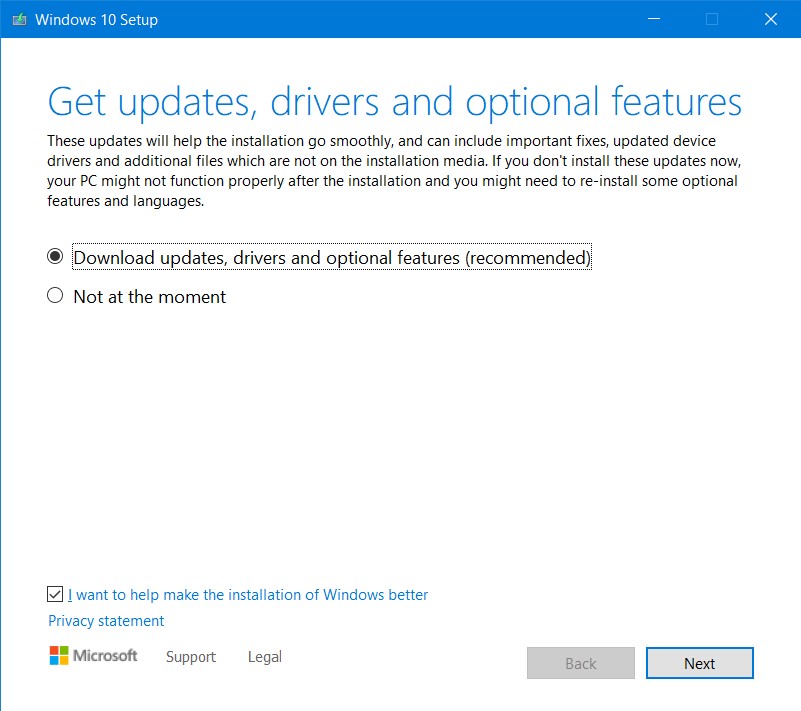
- Then after some progress, it would prompt you with the confirmation. Make sure there is a tick against Keep files, apps and settings as shown:
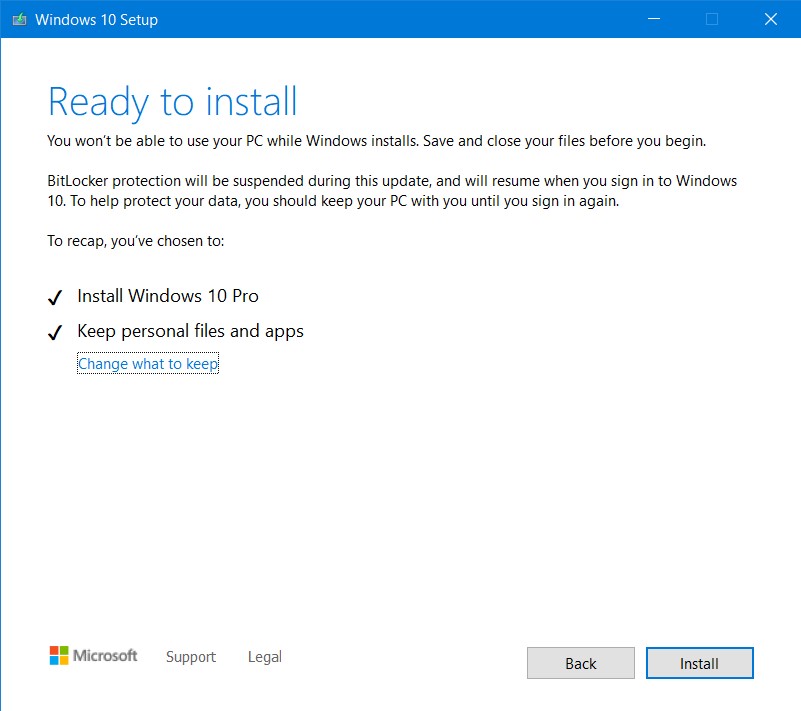
- Click on next again and that would bring you to the installation screen. The computer would restart several times.

- You will get a progress screen after the second restart:

- Then when the progress gets to 100 percent, your PC would ask you to sign in first and then ask for OOBE-out of box experience that would ask you to finalize or customize your settings.
- Review the Settings and Choose Next. You should see the Desktop.
- Thas it, you have done a Repair Install. You can verify your build number by typing in winver in the run dialog box.
Easier Alternative for Repair Install
For doing a Repair Install, you can also use the Media creation tool. It can be called as a more automated process as you have to do nothing.It would first download an ISO and then automatically do a repair Install.
- First of all, Download the Media Creation Tool from this link.
- After the download finishes, open the tool and select upgrade this PC now as shown:
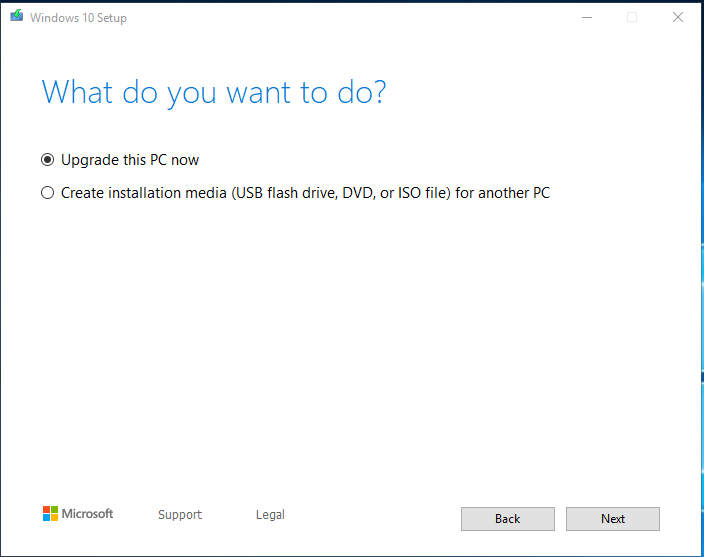
- Sit back and relax, your computer would do the steps described above automatically till logging in.
That’s it. See more:
Install Windows 10 version 21H2 offline – Your Windows Guide
