How to share event logs in case of a computer issue
Please DO NOT Leave the Event Log link in the comments; do it where you were asked, like Microsoft Community.
Sometimes, event logs are Critical in finding the root cause of an issue. Here is what you need to do to share the Event Logs if you are asked to do so.
- Right-click the Start button and Select Run(Alternatively Press Windows key+R) to open Run.
- Type in eventvwr.msc and Press Enter.
- This opens the Event Viewer. Expand Windows Logs.
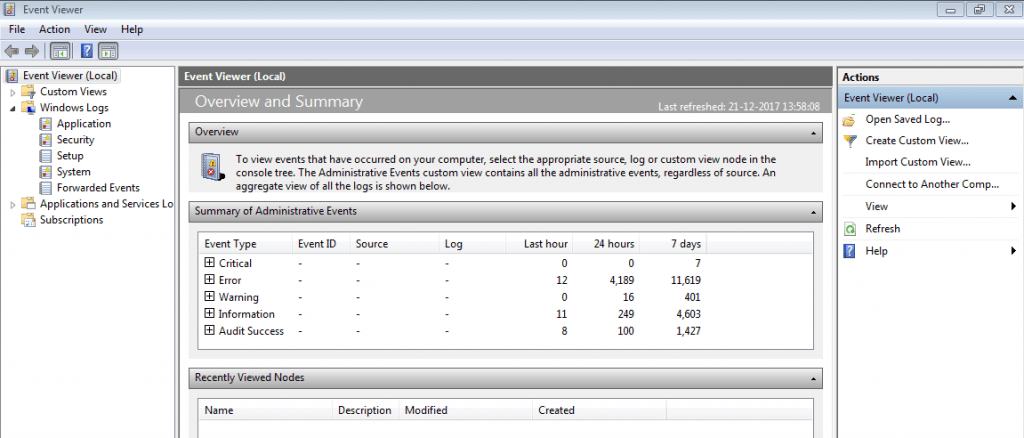
- Now, depending on the type of issue, we might have asked you for
- System Logs
- Applications logs
- Both.
- Follow the steps below to share the event logs with us(Taking an example of System logs)
- Right-click System Logs and select Save all events as..
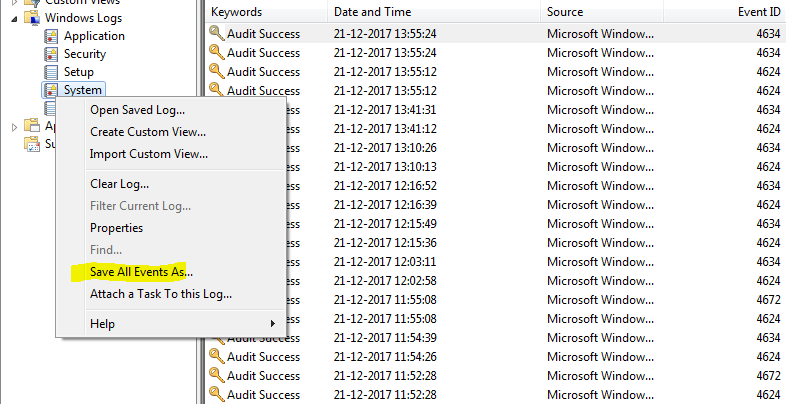
- Select Desktop or any other desired folder.
- Repeat the steps if asked for application logs.
- Open Onedrive and Select Upload>Files.
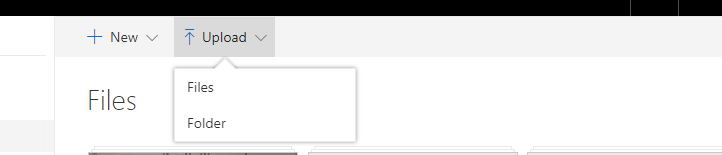
- Select the files saved earlier. Let it(them) upload.
- Right-click the uploaded file(s) in the Onedrive interface and click share.
- Click get a link in the new popup and copy that link.
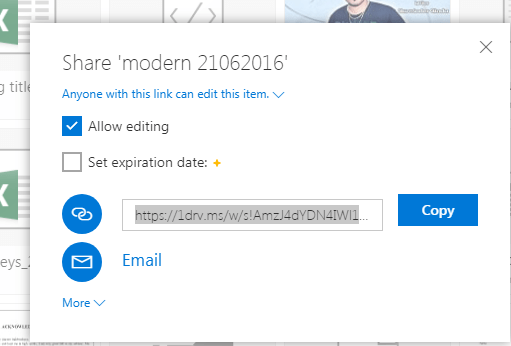
- Paste the link in the reply of the Microsoft community.
Also check:
