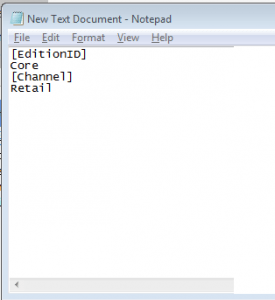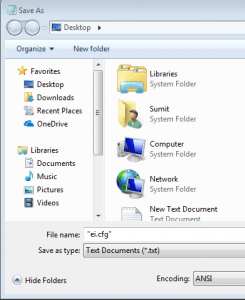How to force Windows 10 Installation media to install a desired version?
I, at Microsoft forums usually encounter a large number of cases related to activation-which include a variety of problems. Some have a pirated copy of Windows(which is either done intentionally or by a PC repair shop), some install a wrong version of Windows during a reinstall, some do a motherboard change hence the PC activation becomes void etc. The case #2 is fairly common, where the user installs a different version of Windows during a clean install(most commonly choosing Windows 10 Home rather than Windows 10 Home Single Language), rather than he has the license for. This also applies to when a user sends a PC for repair to a shop where they install either a pirated copy or a different edition of Windows. I would be discussing this case in this article.
How to install the correct version of Windows
If your Windows is not activated after a clean install and you believe you have a genuine license, first of all run the activation troubleshooter. The activation troubleshooter should tell you what is wrong with your license.
Let us take an example. Here the user has Installed Windows 10 Pro where he has got a license of Windows 10 Home Single Language. The activation troubleshooter would say something like this:
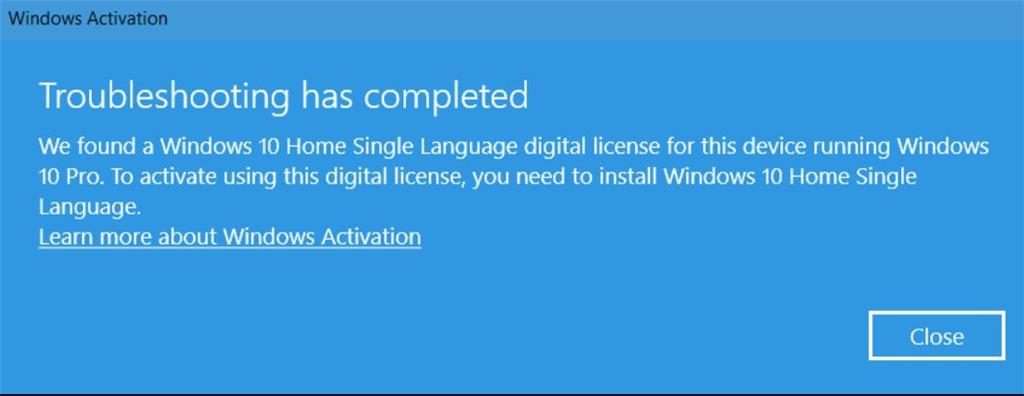
In that case, you would have to do a Reinstallation of the correct version of Windows as downgrading editions is not possible. Here are the references for doing a clean install:
How to force Windows 10 Setup media to Install the desired edition
Usually, the installation of the wrong edition of Windows is due to people not knowing that what version license do they have. As they can now know via the troubleshooter, Now, the question here comes that How should you force Windows Setup to install the desired version? The answer is simple, you need to instruct the Setup through a configuration file to install the specific version.
There are a number of cases on this:
- You have a License of Windows 10 Home: To force Windows 10 to install Windows 10 Home during a clean install, you would need to create an ei.cfg file which instructs the setup media to install the mentioned edition and channel. For this do the following steps: (You can also download the file given below and paste it to the sources folder)
- On the USB drive where Windows 10 Setup is, open Sources folder
- Right-click New>New Text document.
- Type in the following:
[EditionID]
Core
[Channel]
Retail

- Click File>Save As
- In the file name type in “ei.cfg” (with quotes)

- Here Edition ID means Edition which is Core, Channel is Retail if you purchased it through MS Store.
- You have a License of Windows 10 Home Single Language: This is a pretty common case. To force Windows 10 to install Windows 10 Home SL, you would need to create an ei.cfg file which instructs the setup media to install the mentioned edition and channel. For this do the following steps:
- On the USB drive where Windows 10 Setup is, open Sources folder
- Right-click New>New Text document.
- Type in the following:
[EditionID]
CoreSingleLanguage
[Channel]
OEM - Click File>Save As
- In the file name type in “ei.cfg” (with quotes)
- Here Edition ID means Edition which is Home Single Language, Channel is OEM as Home SL language licenses always are OEM System builder license.
- You have Installed Home but have a license of Windows 10 Pro: In that case, you need not to do a clean install. Go to Settings>Update and Security>Activation and click Change Product key and enter your Windows 10 Pro key.
Download for ei.cfg
You can download these Ei configuration files and paste them into sources folder of Windows 10 Media:
As these are config files, Chrome might mark it dangerous. Please click on Keep in order to download.
So by adding a configuration file to Windows, you can install Windows 10 desired version.
A small note for Windows 10 Home Single Language
As Windows 10 Home Single Language ISOs are not available like Windows 10 Home and Pro, by this method you can create Home Single language Installation media too. This method would also work for doing an inplace upgrade to a more recent version too.