Windows 10 Search bar is showing blank screen
From today, a number of Windows Customers are reporting Windows Search bar being blank when clicked. As there was no update released today, it looks like it is more of a server-side issue. Our Friends at Bleeping Computer say Bing Search is the root cause of the issue and disabling it works for people. Because this issue is likely a server-side problem, patiently waiting for Microsoft to resolve this is the ideal solution. If you do not want to wait, the immediate fix is to disable Bing Search through the Registry. It is, however, not recommended.
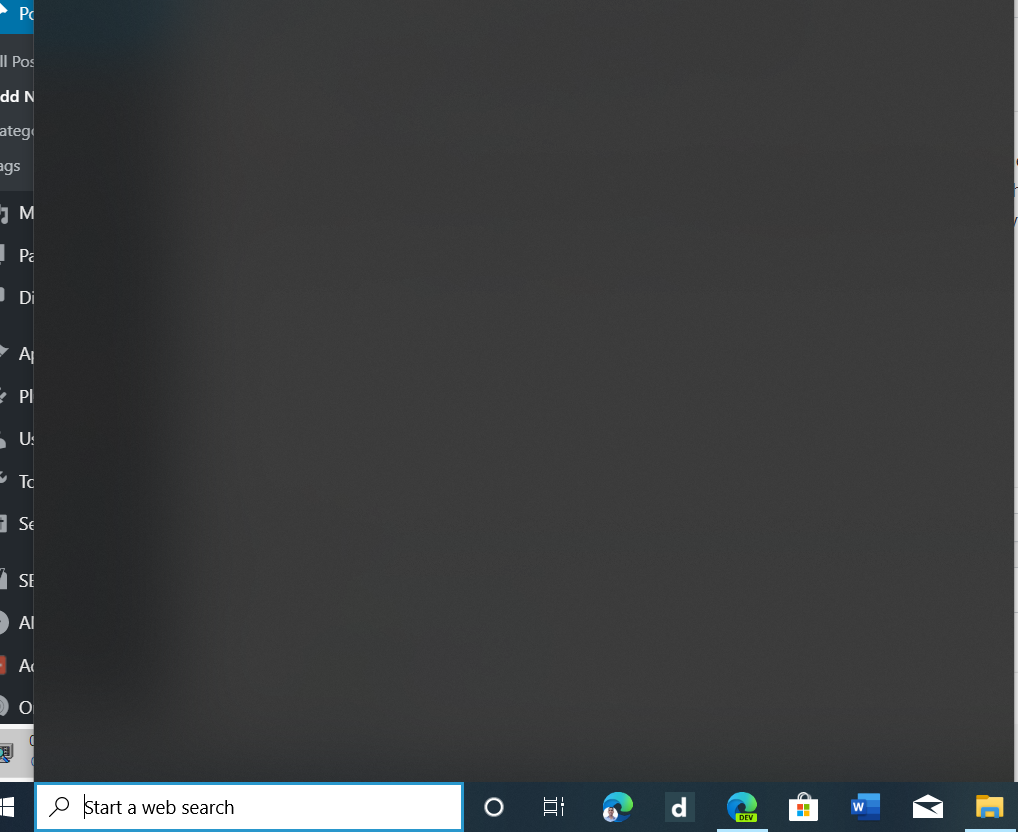
Disable Bing Search
- Right-click Start>Run
- Type in Regedit and press Enter. Press Yes when prompted.
- Go to HKEY_CURRENT_USER\Software\Microsoft\Windows\CurrentVersion\Search
- Right-click the search key and select new DWORD(32 bit). Name it as CortanaConsent and enter 0 under the value. Create another DWORD under Search and name it to BingSearchEnabled. Set the value to 0 too.
- Restart your computer and you should be good to go.
Pre-built Registry key
If you are not familiar with Registry modification, Bleepingcomputer.com has provided a pre-built registry key. Just run it and press yes. Restart the computer.
Powershell Script
You can also use Powershell to disable.
Right-click Start>Windows Powershell(admin). Copy and paste the following commands one by one.
New-ItemProperty -Path “HKCU:\Software\Microsoft\Windows\CurrentVersion\Search” -Name “BingSearchEnabled” -Value “0” -PropertyType DWORD -force
New-ItemProperty -Path “HKCU:\Software\Microsoft\Windows\CurrentVersion\Search” -Name “CortanaConsent” -Value “0” -PropertyType DWORD -force
Stop-Process -Name “SearchUI”
