How to Import passwords to Microsoft edge from CSV file
Microsoft released the new Microsoft Edge last year. The newest version of Edge is based on the Chromium engine. Although Edge is a particularly good browser, there are some annoyances with Edge. One of the main annoyances with Edge is you have limited options to import passwords. This article discusses how to Import a CSV file containing passwords in Microsoft Edge.
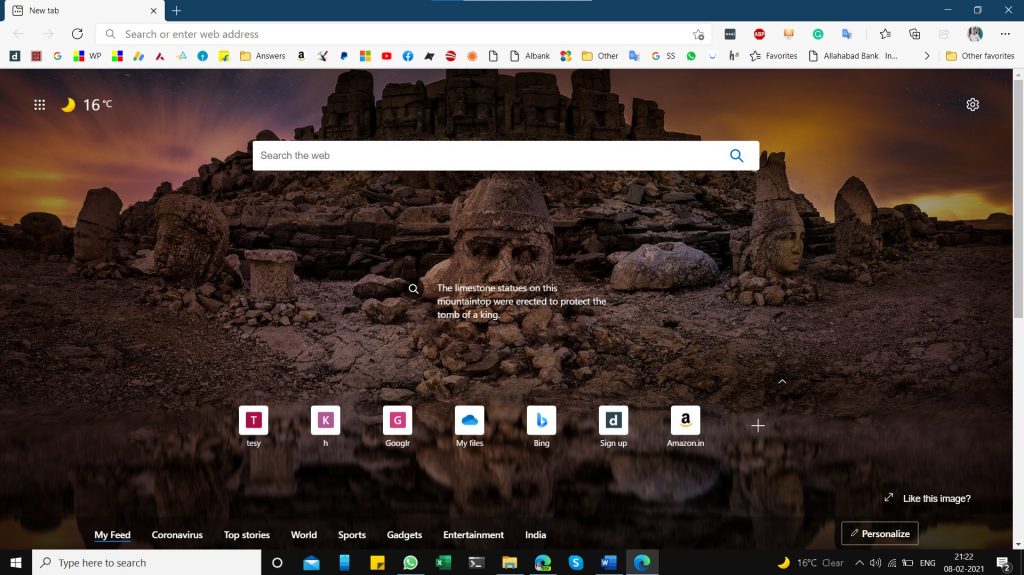
Microsoft Edge Chromium
How to Import passwords to Microsoft edge from CSV file
To Import the passwords using a CSV file in Microsoft Edge, follow the steps below.
- Download Microsoft Authenticator app on your Mobile phone.
- Import the CSV file in Microsoft Authenticator App.
- The Passwords would sync over to Microsoft Edge.
Applies To: Microsoft Edge, Microsoft Authenticator
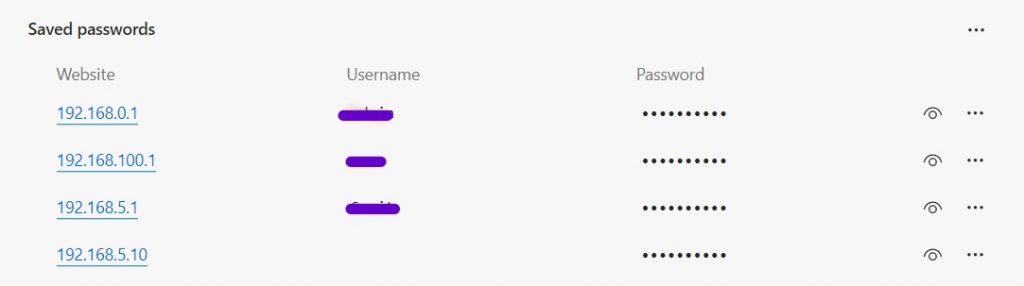
Requirements:
There are some requirements to Import Passwords in Microsoft Edge using CSV file:
- A phone with an Android/iOS Operating System.
- CSV file containing passwords.
- Sync enabled in Microsoft Edge.
How to Import Passwords from CSV file
A recent update by the Microsoft Authenticator app team now makes the Authenticator App more of a password manager, that supports autofill to the sites and adds support for Importing too. You can import from a wide variety of apps using a CSV file. These passwords in the Authenticator app are then synced to your Microsoft Account, which is synced back to Microsoft Edge. Detailed steps below:
- Download the Microsoft Edge Authenticator app from the Store. Links below:
- Set up your Account in Microsoft Authenticator which you use in Microsoft Edge. Detailed steps here.
- When finished, in the Authenticator, click Settings.
- Scroll to Import Passwords at the bottom.
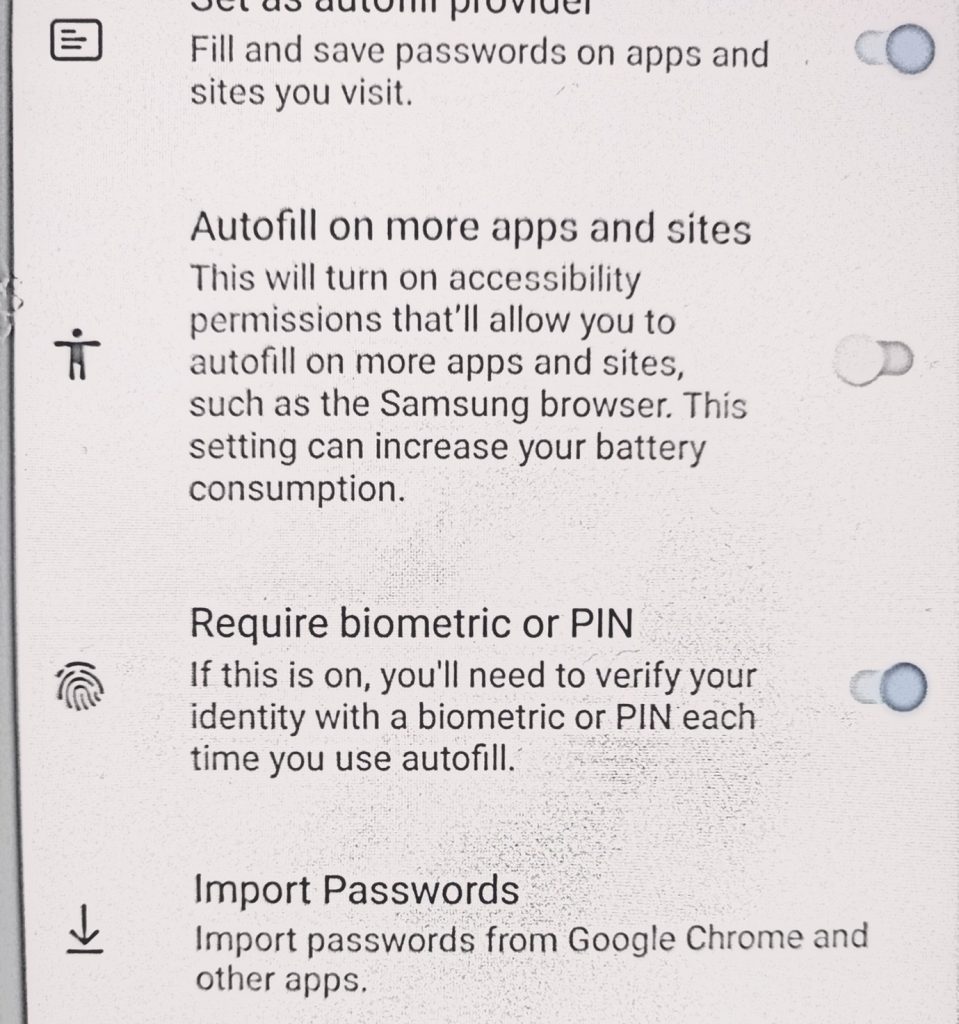
- Select the CSV file.
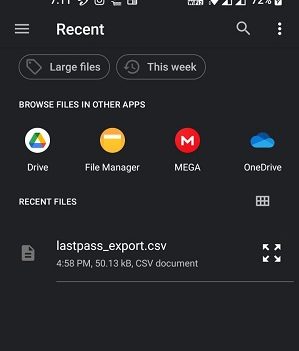
- The passwords would be imported and shown on the Home Screen.
- Open Microsoft Edge on your computer.
- Open Settings>Passwords.
- You would see your passwords.
Things to Remember and troubleshooting.
- Android 6+ and iOS 5.70 are the minimum OS requirements.
- Microsoft Authenticator app is available in other Stores in China too. However, there are some limitations as Google Play services in China don’t work.
- If the CSV file import failed, you need to use a template from Microsoft in order to make it work. Usually, files from Lastpass, Bitwarden, Roboform, and browsers work. If you use something else, See the following steps:
- Download the CSV template file.
- Fill in your credentials manually. The first row must contain a header with three columns: URL, username, and password.
- Each row must contain a value under URL and passwords
These steps can help you import passwords using a CSV file. Do you like Microsoft Authenticator’s new features? Let us know…
