Install Windows 10 version 21H1 manually
The next update to Windows 10, called the Windows 10 May 2021 update, i.e., Windows 10 version 21H1 update is available since 18th May 2021. This article discusses installing Windows 10 version 21H1 offline or manually, in case updating automatically through Windows update doesn’t work. Initially, the update is offered only in seeker-only mode, i.e., If you manually press check for updates, you should see the update on your device.
Install Windows 10 version 21H1 manually
To Install Windows 10 version 21H1 manually, see the options below:
- Use the Media Creation Tool to upgrade your device.
- Download the ISO file on another computer, and update offline.
- Download the Enablement package if you are running version 2004 or 20H2.
Applies to: Windows 10
Method 1: Install Windows 10 version 21H1 using the Media Creation Tool
Media Creation Tool is the most reliable method to update to Windows 10 21H1.
Microsoft provides Media Creation Tool for Downloading the Windows 10 ISO file to make a bootable USB drive to install Windows 10. The Tool also offers the option to update your PC.
To download the Tool, click the link below:
After opening it and accepting the license terms, and you would see this:
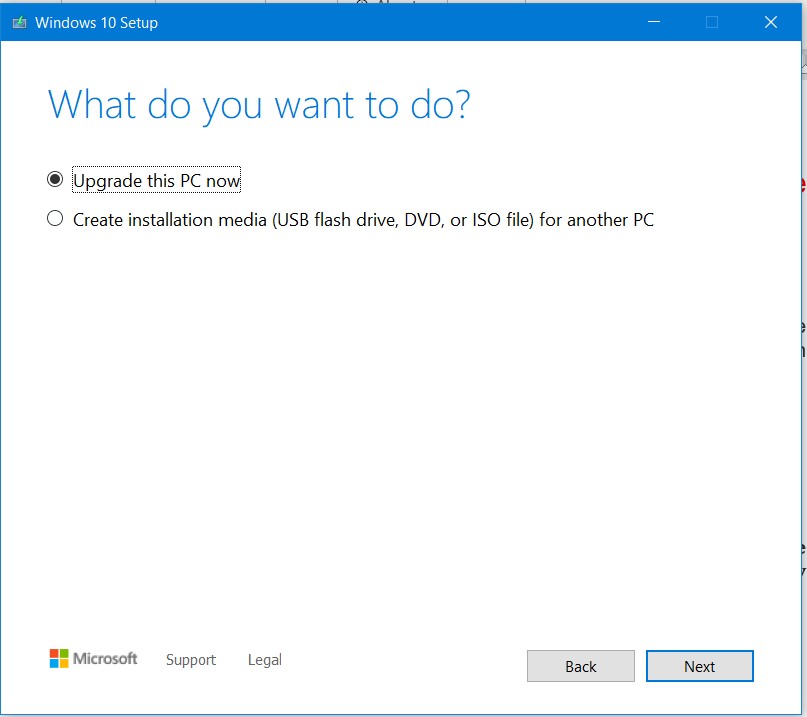
To use the first option, which automatically upgrades your system, select Upgrade this PC now. The process is automatic, and Windows should automatically upgrade your PC by first downloading the Media and upgrading your device.
Method 2: If the PC does not have an Internet connection, use the ISO file instead.
This method will allow you to keep an Installation media for future purposes if you want to clean Windows 10. It can also help install Windows 10 version 21H1 offline– download the ISO on another computer with a good internet connection and upgrade another device to version 21H1.
For this Method:
- Download the Media Creation tool, accept the license terms.
- Instead of selecting Upgrade this PC now, select “Create Installation Media for another PC.”
- If you want to upgrade the same PC, check the box titled “Use the recommended options for this PC.” If the PC you wish to update has a different language or architecture of Windows, choose according to the desired options and click Next.
- Save the ISO file, or create a USB drive.
- If you created a USB drive, On the PC you wish to update, plug the USB drive and open Setup.exe from the File Explorer. If you saved the ISO file, open it and click Setup.exe.
- The next step is checking for updates. Getting updates is recommended, but if your PC’s Windows update engine is having issues, skipping this step is advised.
- Accept the license terms.
- Confirm your Edition to be upgraded and keeping Apps and Files. Click on next.
- Let the Setup update your PC and complete the process.
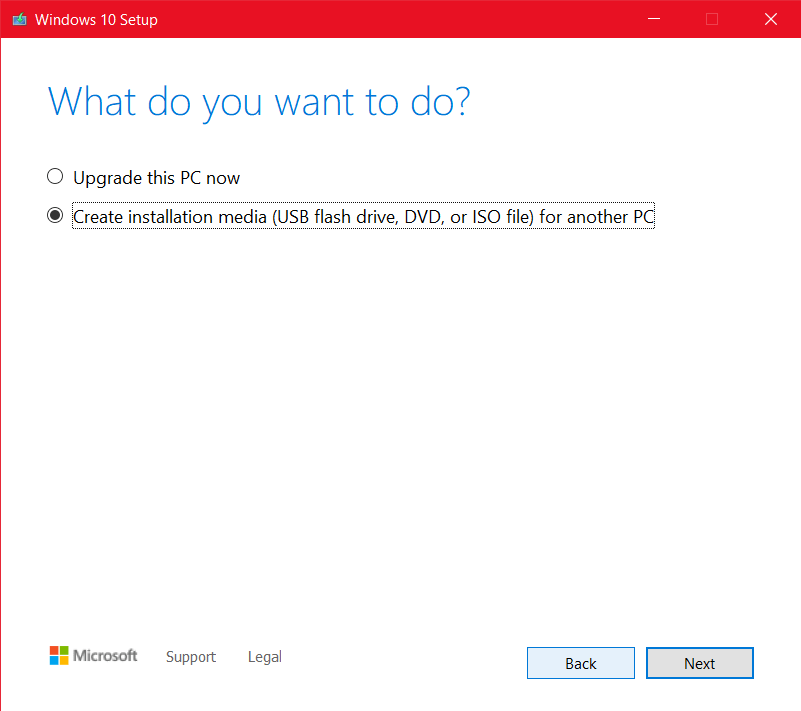
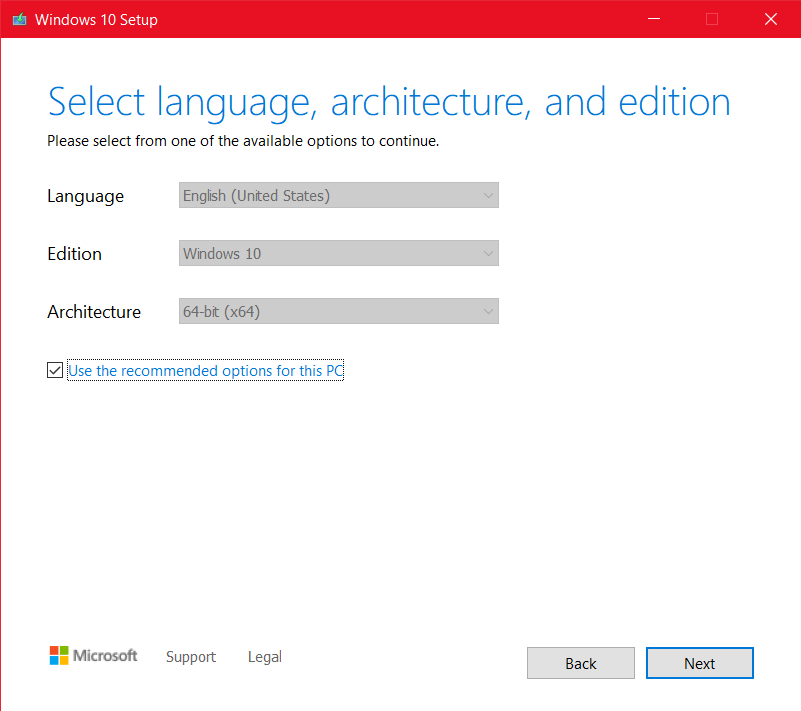
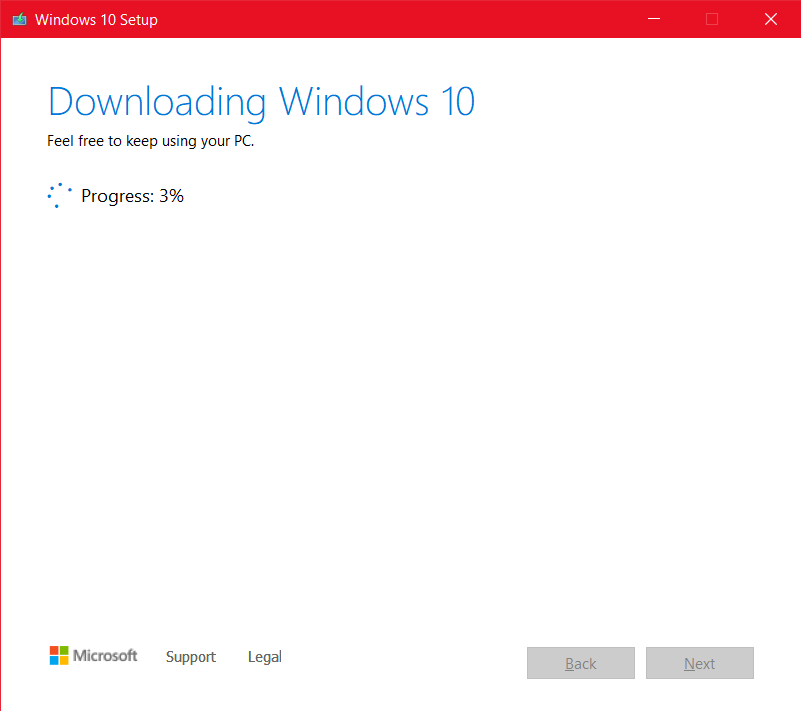
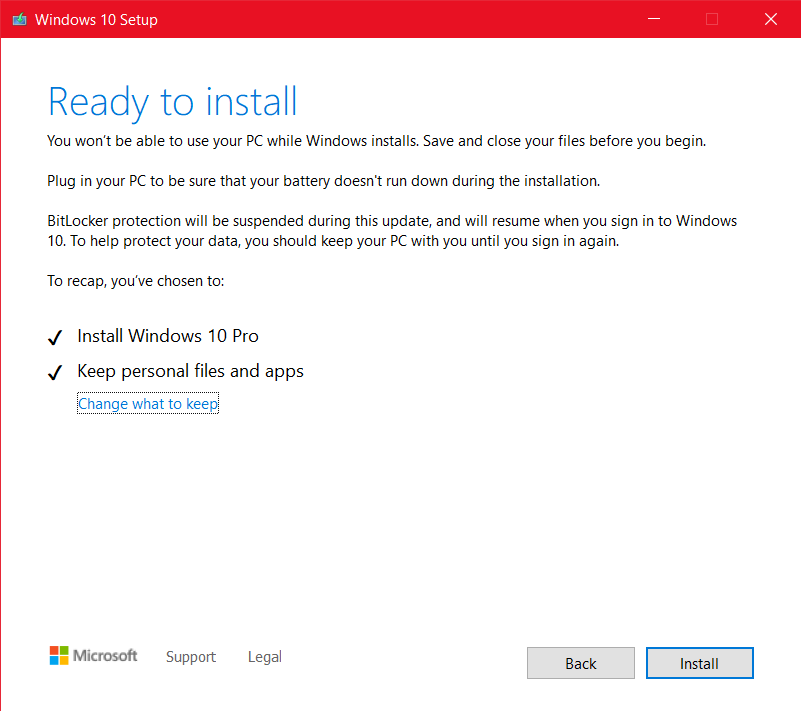
Method 3: Install Windows 10 version 21H1 manually If you have Windows 10 version 2004 or 20H2.
If you have Windows 10 version 2004 or Windows 10 version 20H2, you can download the enablement package to upgrade your device. The pre-requisite is, the May Patch must be installed on the machine, i.e., 19041.985 or 19042.985. The enablement package is KB500736. More information is in the support article below.
- 32-bit OS, use the MSU file from this link.
- For 64-bit OS, MSU package can be found on this link.
- ARM, MSU is here at this link.
These methods can help you get Windows 10 version 21H1 manually.
Also, read:
How to Uninstall Windows 10 21H1
Windows 10 May 2021 update released to Public
