How to Block Windows 11 update
Windows 11 was released generally on October 5th, 2021. The newest update had mixed reactions from the public. Many people praised the new UI that comes with Windows 11 (I am a fan of it as well!), whereas some people are not happy with the features that the team removed, especially the taskbar, which is barebones right now and performs minimal functions. Microsoft recommends updating Windows 11 as soon as it is ready for your device. Still, some users do not want to upgrade yet due to the removal of features or fear of incompatibility with the Software. This article describes the steps to block Windows 11 update from your device through the Registry Editor.
/cdn.vox-cdn.com/uploads/chorus_asset/file/22963827/iaHrHEk.png)
Block Windows 11 update from Installing
To Block Windows 11 update, see the steps below, which are explained later on step by step. This would also work even if you have clicked Download and install, or rolled back to Windows 10 and it keeps trying again.
- Right-click Start and select Windows Powershell(admin).
- Press Yes when Prompted.
- Type cmd.exe to open Command Prompt inside Powershell.
Command 1:
Paste the following command to enable Targeted Updates to a specific release:
reg add HKEY_LOCAL_MACHINE\SOFTWARE\Policies\Microsoft\Windows\WindowsUpdate /v TargetReleaseversion /t REG_DWORD /d 1
When it is done, enter command 2 which varies by the current version of Windows 10.
Command 2:
If you are on Windows 10 version 22H2, use the command below.
reg add HKEY_LOCAL_MACHINE\SOFTWARE\Policies\Microsoft\Windows\WindowsUpdate /v TargetReleaseversionInfo /t REG_SZ /d 22H2
You should see the “The command completed successfully” message when you enter the commands.
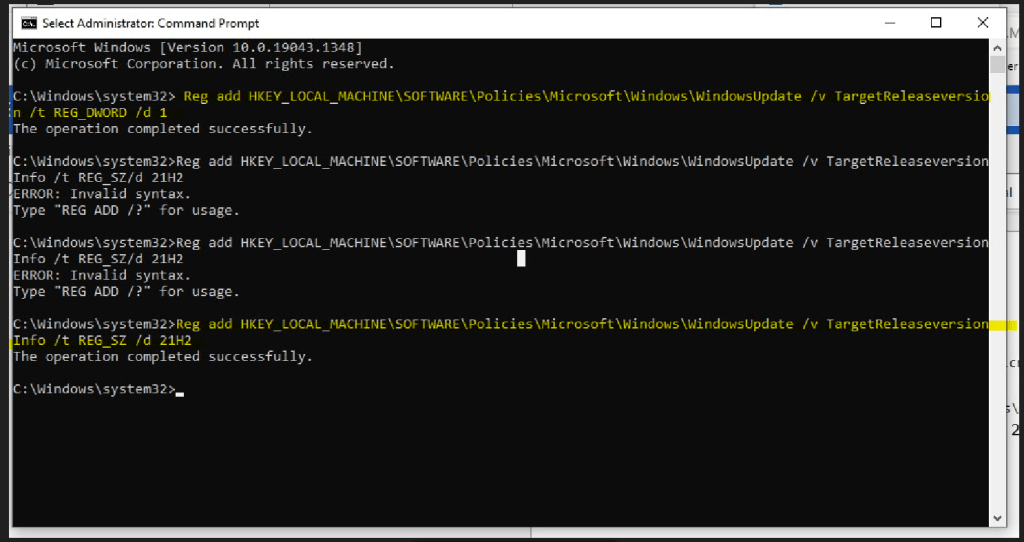
I recommend upgrading to 21H2, though – see the steps here(use the enablement package). I believe there would be no feature updates beyond 21H2.
Detailed Explanation of the command
The detailed explanation is here:
A TargetedReleaseVersion is a group policy introduced with Windows 10 version 1803. If you specify a TargetReleaseVersion as the current version, Windows 10 will remain on this release until it reaches the end of service. This would, hence blocking the Windows 11 update. The first command enables the policy, and the second specifies the target version.
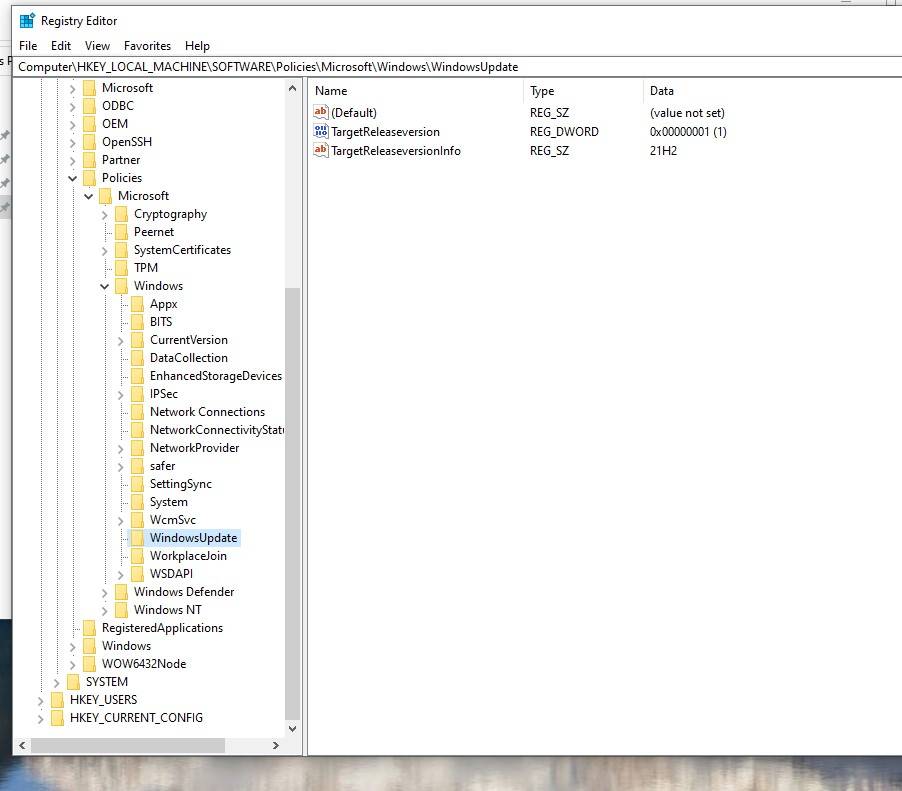
To conclude, this article helps you to Block Windows 11 update. It would also work if you have accepted the free upgrade offer as well and the update keeps downloading.
Thanks to How to Specify Target Feature Update Version in Windows 10 | Tutorials (tenforums.com)
