Fix Apps not working after installing KB5013943
Microsoft, on its Patch Tuesday released updates to all the supported versions of Windows, including Windows 10 and Windows 11. Concurrently, the update numbers were KB5013942 and KB5013943 for Windows 11 and Windows 10. This article discusses how to correct a known issue, where the apps refuse to open and stop working after installing the Cumulative update for Windows 11, KB5013943.
Many users across the social platform have reported errors opening certain apps where the .NET framework is installed.
I updated my PC to May 10, 2022—KB5013943 and the update went smoothly but after the restart, I found the Corsair ICUE app was not working well the app starts but Corsair Service failed to start and I keep getting error notifications for it.
I checked it and the Corsair service is not working at all I tried to restart the service and start it manually didn’t work and got this error:
After installing this update (or after some updates were installed) most of my apps stopped working:
– VS22 installer
– KeePass
– Teams
– ShareX
– some other apps nonessentials to use this PC to continue my job.
Known issue is listed in the release notes.
In other words, Microsoft has already listed this issue in Release notes. However, The root cause of the problem is .NET framework 3.5 being disabled in optional features. Subsequently, If you enable the same, your apps would start working correctly.
| Summary | Originating update | Status | Last updated |
|---|---|---|---|
| Some .NET Framework 3.5 apps might have issues Apps using optional components such as Windows Communication Foundation (WCF) and Windows Workflow (WWF) might fail. | OS Build 22000.652 KB5012643 2022-04-25 | Mitigated | 2022-05-10 16:35 PT |
Enable .NET Framework 3.5 in optional features to resolve the issue
To enable the .NET Framework 3.5 optional feature, see the steps below:
- Right-click Start and select Windows Terminal(admin).
- Consequently, enter the commands below one by one:
- dism /online /enable-feature /featurename:netfx3 /all
- dism /online /enable-feature /featurename:WCF-HTTP-Activation
- dism /online /enable-feature /featurename:WCF-NonHTTP-Activation
- After these 3 commands, exit and restart your computer.
If you have already enabled it, disable all .NET Frameworks, including 3.5 and 4.8, click OK, and then re-enable it again.
Afterwards, the problem raised by KB503943 would be resolved.
Method 2: Enable .NET framework from Optional features
If you cannot open the Terminal due to wt.exe error, you can also enable 3.5 from Optional features.
- Right-click the Start button and choose Run.
- Type optionalfeatures.exe and press Enter.
- Enable .NET Framework 3.5, click OK and restart your computer.
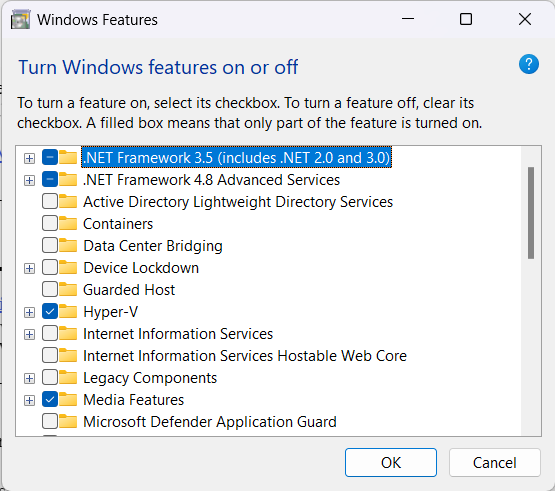
Additionally, If you have issues on Windows 10, consider trying these steps. Certain reports indicate Event viewer no longer opens after installing KB5013942.
Further check:
