[FIX] Memory integrity due to Incompatible drivers cannot be enabled
This article describes fixes if you cannot enable the Memory Integrity feature under the Core Isolation menu in Windows 11, due to Incompatible drivers. Before proceeding, ensure that you have checked for the update on the driver, which is compatible with Core Isolation and there are no updates available.
Remove incompatible drivers preventing Turning on of Memory integrity
To remove incompatible drivers for Core isolation feature in Windows, you can either use DISM and PNPUtil command, or run Autoruns tool. Locate the problematic drivers, and delete/disable them.
Applies to: Windows 11, Windows 10
Method 1: Use DISM and PNPUtil to find and remove the Incompatible driver for Memory Integrity
This method uses Command Line options to get the list of Drivers loaded in the Windows Installation using Deployment Image Servicing and Management Tool(DISM). Subsequently, using the PNPUtil tool, the driver is deleted.
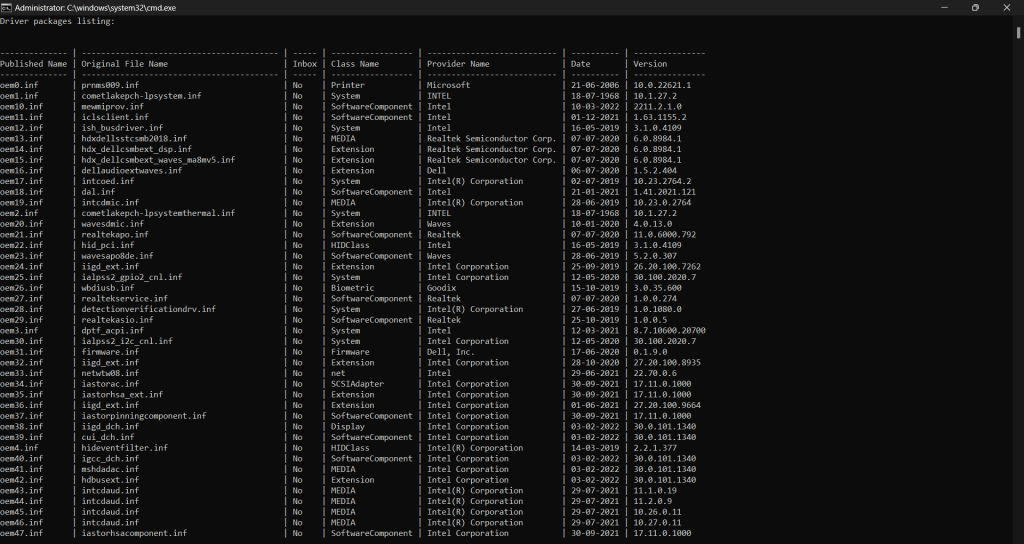
- Run the Command Prompt as administrator. In the Search, type cmd, right-click it, and choose Run as admin. Press Yes when prompted.
- Enter the following command to get the loaded driver list using DISM in a tabular form.
- Concurrently, note the publisher’s name from the column against the driver’s name blocking Memory Integrity.
dism /online /get-drivers /format:table
- Use the PNPUtil tool command to remove the driver traces, using the following command. In addition, ensure to replace
from the DISM command. pnputil /delete-driver <Publisher Name> /uninstall /force
- Restart your computer.
For example, if you get oem11.sys from the publisher name, the command would execute like this.
Pnputil /delete-driver oem11.sys /uninstall /forceMethod 2: Use Autoruns to delete/disable the driver.
Alternatively, Autoruns, an excellent tool for IT Pros, can help you get rid of the problematic driver for Memory Integrity. Here is how to proceed:
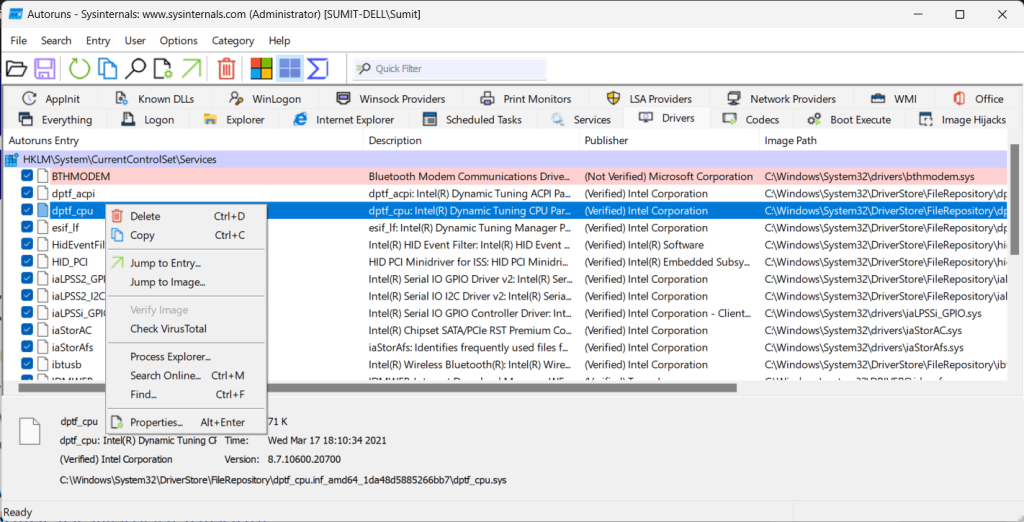
- Download and Run Autoruns from here: https://live.sysinternals.com/autoruns.exe
- Click File>Run as Administrator. Let the app restart.
- Open the Driver tab.
- Locate the problematic driver, and select the uncheck option for the driver.
- Exit the app and Restart your PC.
- If disabling the driver has not helped, and you still get the same message, right-click the driver and choose delete.
Please note that doing either of these would make the device stop working. You may have to reinstall the driver again.
To conclude, this article will help you to remove Incompatible drivers for the Memory Integrity feature in Windows.
