Taskbar does not auto-hide in Windows 11
This article advises some troubleshooting steps if the auto-hide feature of the Taskbar is not working on the Retail versions of Windows 11. Additionally, this is one of the most common issues reported with the Taskbar on Windows 11.
Start by checking the appropriate Settings in Taskbar behavior Settings in Windows 11:
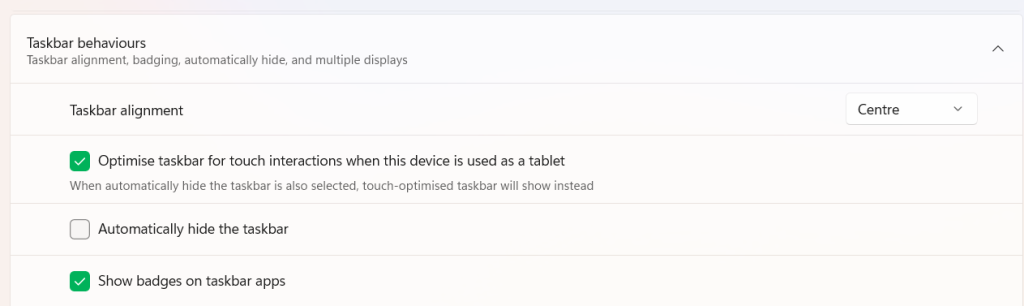
Check for any app that consistently shows notifications
Often, the cause of the Taskbar showing automatically might be an app. This includes WhatsApp, Discord which triggers a message when something arrives. In that case, see if disabling an app notification or controlling them would help. You can disable the apps temporarily for troubleshooting purposes.
Nvidia-related troubleshooting steps
People have reported that Nvidia GPU driver Settings might be connected to the auto-hide feature not working. See the following tips on what you can do:
- Uninstall GeForce experience Software which several people have reported to interfere with the auto-hide feature.
- In Nvidia Settings, go to HUD > turn each layout off, and log off the user account. This might also fix the auto-hide problem.
Miscellaneous
Some of the following miscellaneous troubleshooting steps might also help in fixing the problem:
- Click each icon of the Window on the Taskbar. The Taskbar might not auto-hide correctly if some application asks for your input.
- If you are using multiple monitors, see if the Taskbar on the 2nd monitor is involved. Try to right-click or hover on the Taskbar on the 2nd monitor and see if it works as intended.
- Reinstall the GPU drivers for both integrated and external graphics.
- Uninstall any Taskbar customizer like StartAllBack etc.
To conclude, these steps might help you in troubleshooting Auto-hide Taskbar issues in Windows 11.
Also check
