Install Windows 11 23H2 offline
This article helps you install Windows 11 23H2 offline or manually using various methods. All the methods mentioned here are just alternatives and do not carry risks.
Use the Enablement package for Windows 11 23H2
If your device is on Windows 11 22H2, you can use an enablement package to upgrade to Windows 23H2. As you may know, this update is just a minor update where the codebase of Windows 11 23H2 and 22H2 are the same. The following enablement package flips the version numbers.
yourwindowsguide.com/23H2x64.msu.zip
When you execute the file, you will see a confirmation as shown in the screenshot below:
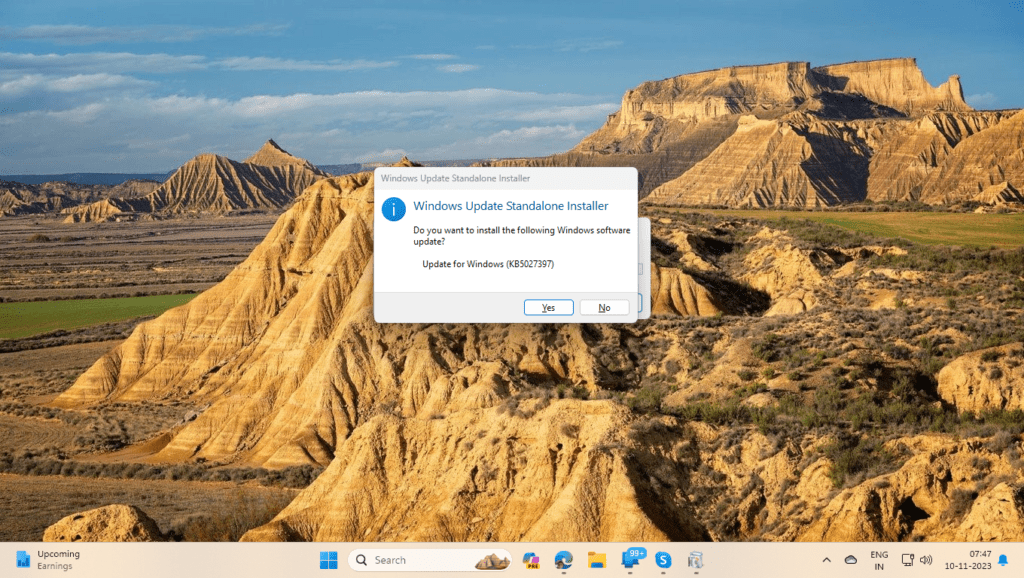
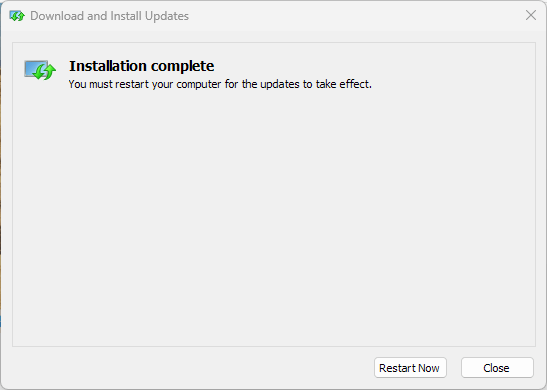
Afterwards, restart your computer when prompted:
Method 2: Use the Update Assistant
You can upgrade to Windows 11 version 23H2 using the “Windows 11 Update Assistant”.
You can upgrade to Windows 11 through the Windows 11 installation assistant. Simply download the tool from the link below:
After you download the file, open it and accept the license terms shown on the screenshot below:
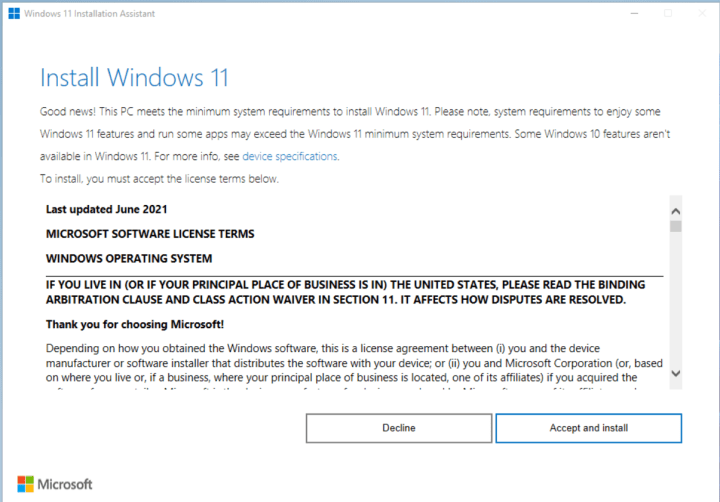
Once you click on “Accept and Install”, the upgrade process will commence.
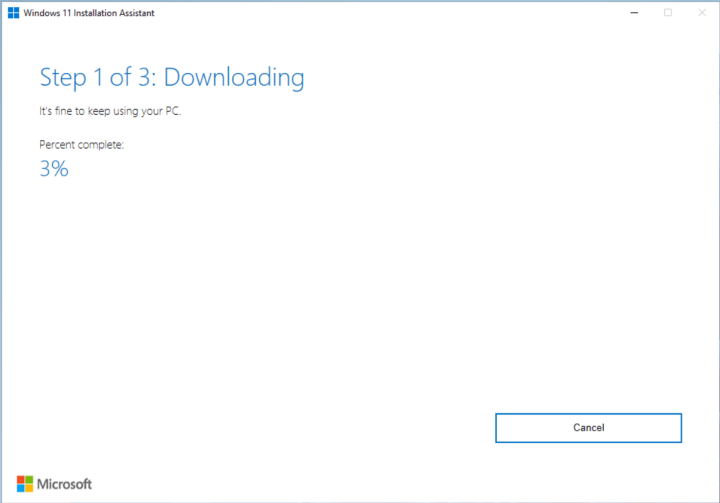
Method 3: Use the Windows 11 ISO file to upgrade
This method is the best method and ideal choice if the PC is failing to Install Windows updates lately. Additionally, this method can help you install Windows 11 23H2 offline. For this method, you will need to download the Installation Media, which is on the page below:
Download Windows 11 Installation Media file
- Next, download the ISO file according to the language your Windows Installation is running.
- After the download is completed, open the ISO file.
- Next, click on the Setup.exe file to start the upgrade.
- Concurrently, follow the on-screen instructions.
Further, this method is described in detail in the following article:
Install Windows 11 22H2 update manually or offline – Your Windows Guide
In conclusion, these methods will guide you through the installation process of Windows 11 version 23H2. Please let us know your questions in the comments.
