[2024] Powertoys – tools for Windows
Microsoft Powertoys are tools that help users increase productivity while working on Windows. The tools include FancyZone, Image resizer, Powertoys Run, File Explorer tools, etc. Each one is explained one by one below.
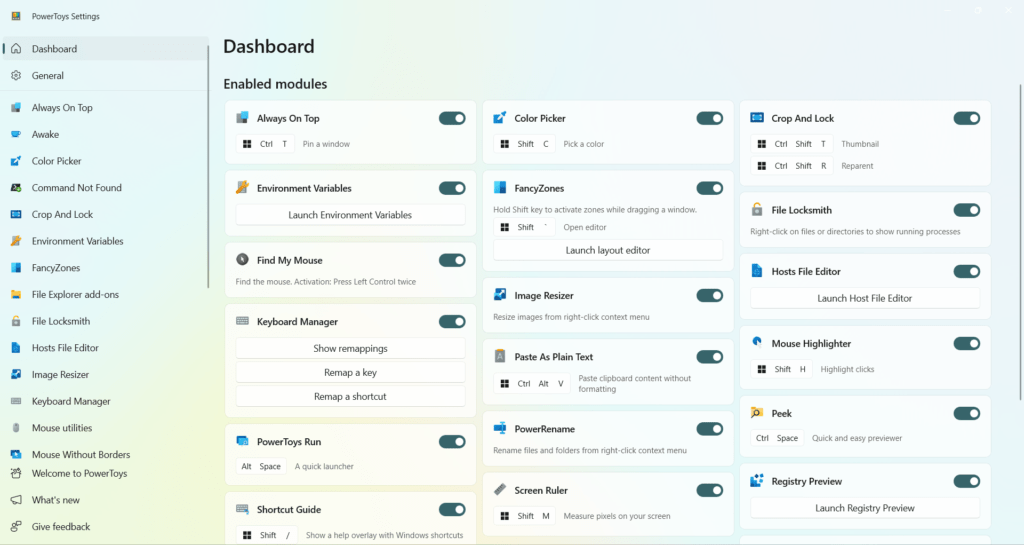
Download Powertoys
Powertoys are sourced on Github, so you can download them from their releases page there or download them from the Microsoft Store:
Using Powertoys
As mentioned above, Powertoys contains several tools. Each one of them is explained below. Some of them are explained at the end.
Always on Top
This Powertoy will help you pin a Window on the top when you have multiple apps open. You can also trigger this with the Win+Ctrl+T Shortcut.
You can configure a border around a pinned app, make a sound when the Shortcut is used, and exclude apps in its settings.
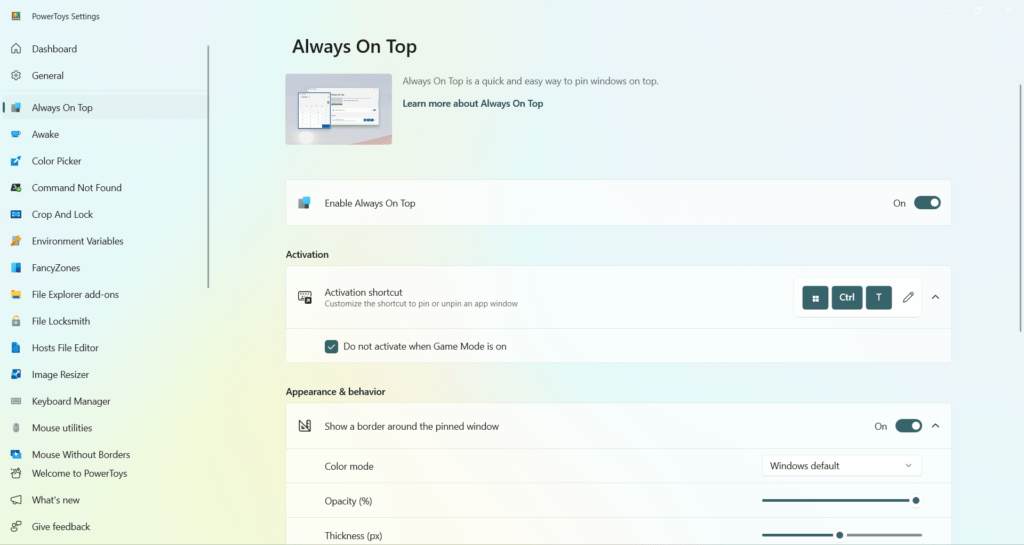
Awake
You can use the Awake tool to ensure the computer does not sleep or turns off the screen when not in use. Particularly helpful if you have a time-consuming task done by Windows so that it does not stop.
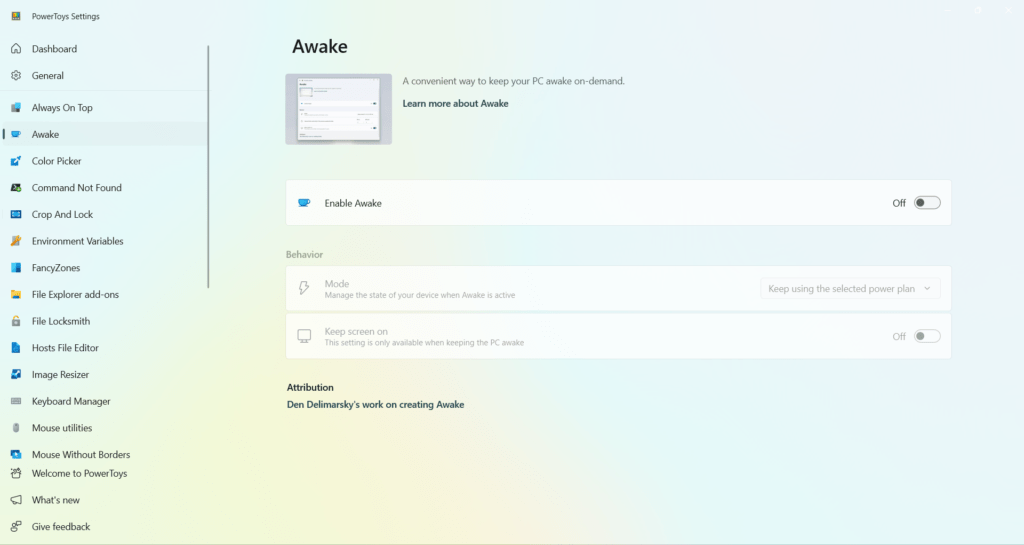
In the Settings, you can configure the Power plan and mode. For mode, you can set Inactive/Keep awake indefinitely/keep awake until time set.
Color Picker
Color Picker tool helps you to identify a color on your screen, which can be copied if you require it in your desired format. Win+Shift+C triggers the color picker. Afterward, you can move the mouse pointer on the selected pixel to show the color in HEX format.
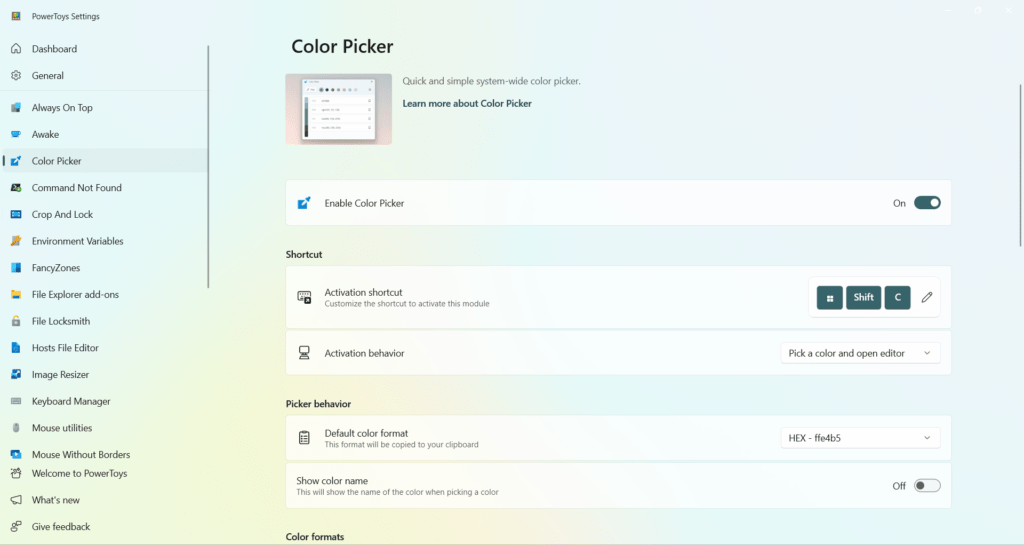
Correspondingly, you can configure the Shortcut in the Settings and select Activation behavior. Additionally, you can choose the default copy format from HEX/CMYK, etc.
FancyZones
FancyZones is a multiple Windows management tool for snapping open Windows into desired layouts. This is particularly helpful if you have a large monitor and want to organize Windows. Moreover, Microsoft integrated this sort of functionality in Windows 11 through Snap layouts, but the same does not allow custom layouts, which Fancyzones allow.
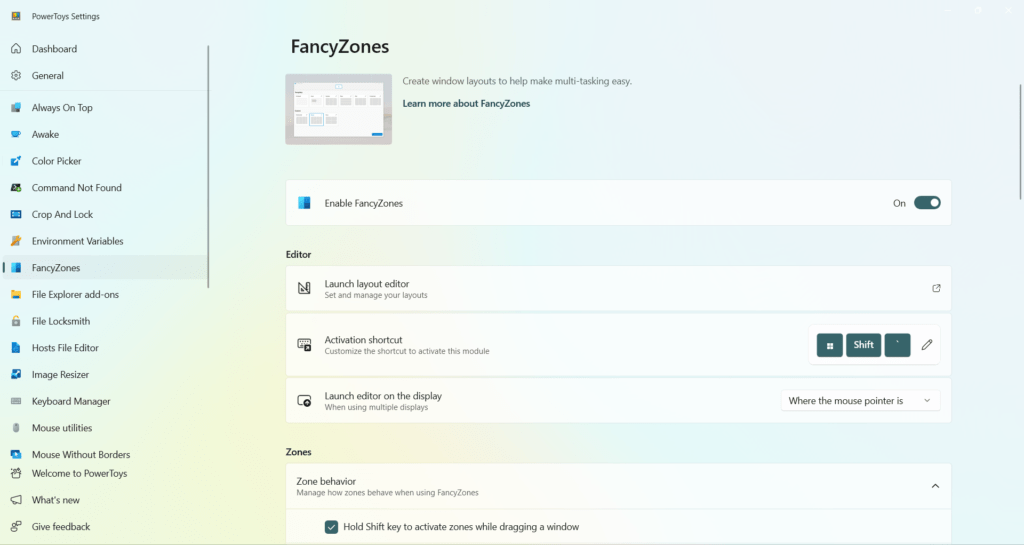
You can configure shortcuts, Zone behaviour, and Zone appearance in Settings. Additionally, the other Settings include Window behaviours and layout customization.
Add-ons for File Explorer
Customers can use several File Explorer add-ons to enhance the user experience. The following list describes the same.
Enable Thumbnail preview for SVG, PDF, and source code files like C, code, etc., which are not natively supported.
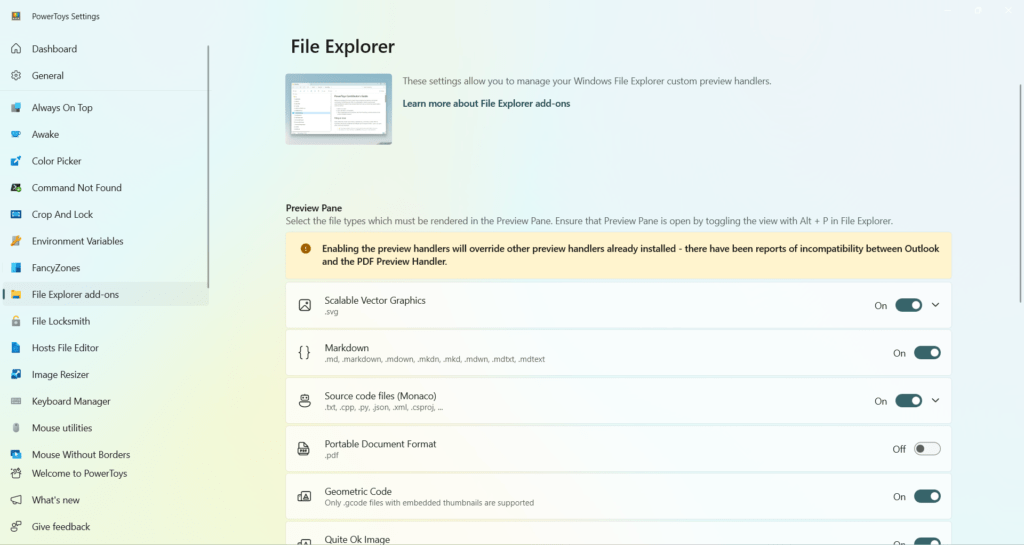
The Settings allow individual toggle for all kinds of supported extensions.
Image Resizer
As the name suggests, Image Resizer allows a user to resize the Image according to his requirements.
Right-click an Image/Images in the FE and select Resize Image option. You can select from Small, Medium, or Large, or choose a custom size. Click OK to complete.
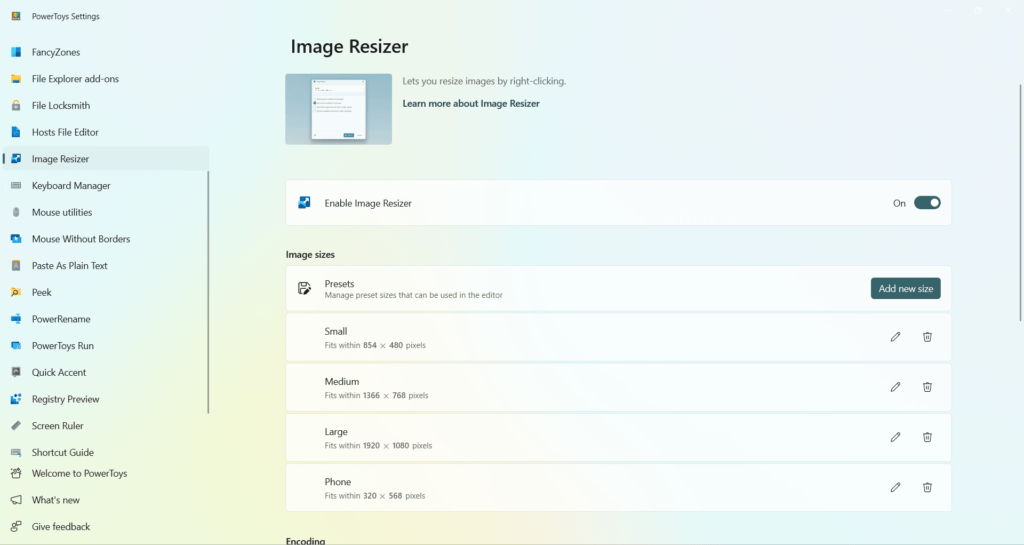
You can add a preset size, fallback encoding, and resize the file name in the Settings.
Keyboard Manager
It is one of the most potent Powertoys tools. Keyboard Manager allows you to remap keys and shortcuts built-in into Windows.
Depending on the user’s choice, one can remap a key to a shortcut or a key to another key. Of course, there would be exceptions like Fn and shortcuts like Ctrl+Alt+Delete.
The Powertoys must be running in the background for the key mapper to work. Additionally, entering your credentials does not work on the lock screen.
Mouse Utilities
The Mouse Utilities help you to :
- Find the pointer on the screen
- Show a visual indicator when a button on the mouse is pressed
- Show Crosshair on the Mouse Pointer.
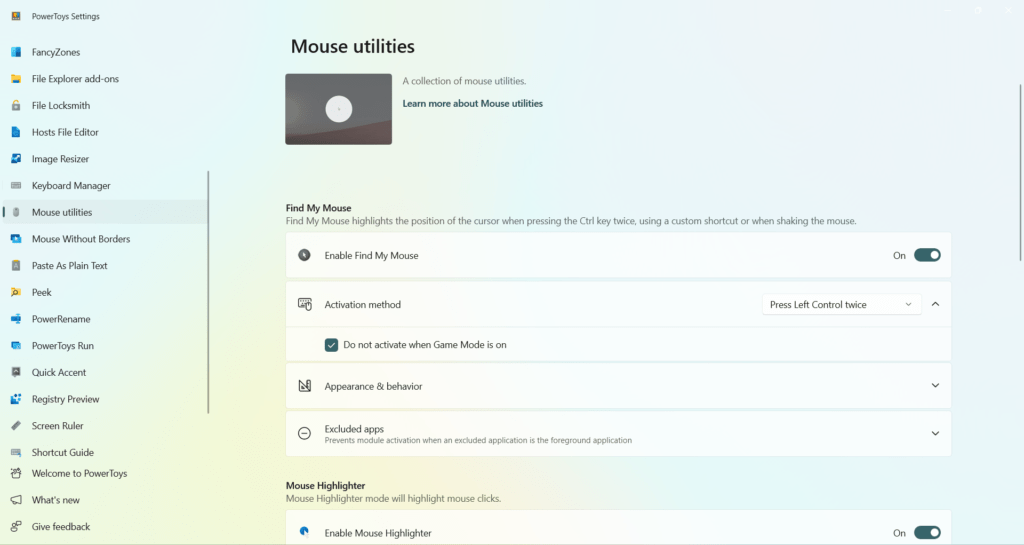
You can configure various customizations like the colors, the display duration, etc., for all three from the Settings.
Power Rename
PowerRename tool helps you to rename multiple files at once using specific filters. Additionally, you can search for particular files and rename them accordingly. You can preview the file names before approving a rename and undo if you have already done a rename operation. You can also use the regular expression filter if your files have regular expressions.
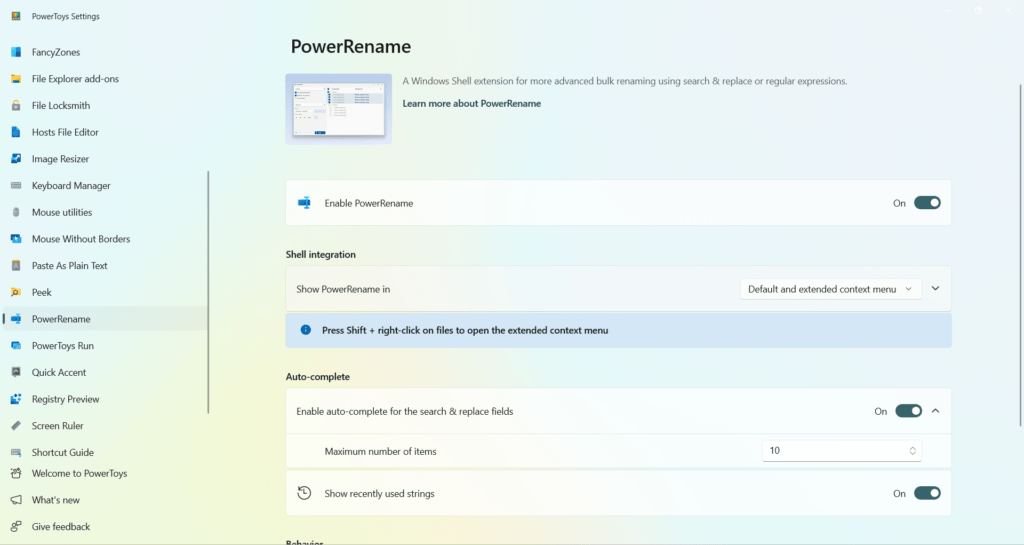
PowerToys Run
PowerToys Run is a modern, quick launcher tool for quickly searching and opening items/files.
You can search for Programs, Files, running processes, Calculate math, convert units, open a web page, etc., from the launcher itself. It can be invoked using the Alt+Space buttons.
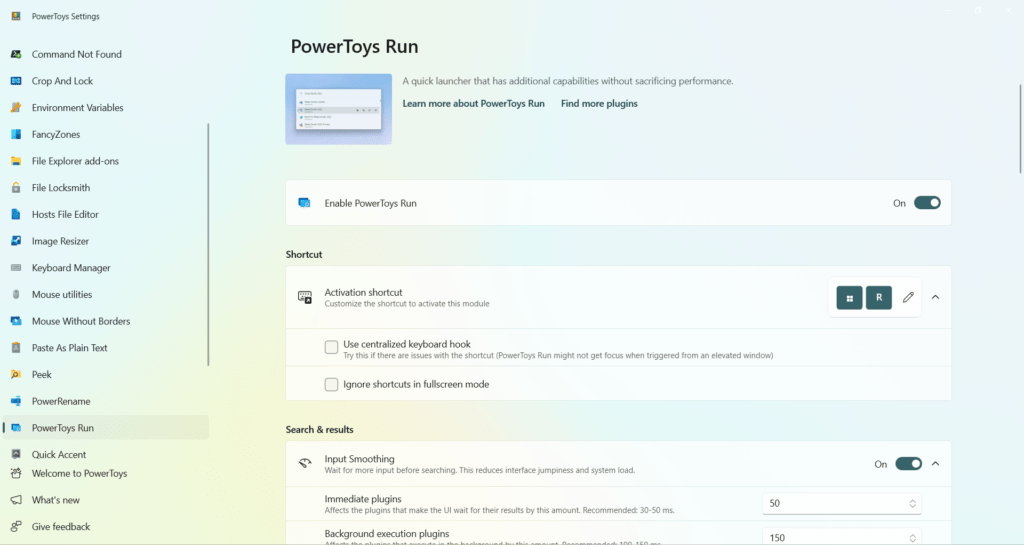
Miscellaneous tools Powertoys
- Video Conference Mute: This tool lets you quickly turn on or off your Camera and Microphone, which are used in video conferences/meetings.
- Registry Preview: A quick little utility to visualize and edit complex Windows Registry files.
- Quick Accent: A quick way to type accent characters for languages.
- Command Not Found: This utility helps you detect a mistype in Powershell and suggests correcting it using Winget’s app directory.
- Crop and Lock: As the name suggests, this tool allows you to crop or lock a Window open on your PC.
- Hosts File Editor: Hosts File Editor allows you to change the Hosts file if necessary.
To conclude, these are the Powertoys for Windows. Moreover, more tools are being added, as requested by the community.
