[Fix] Caps Lock Indicator on screen in Windows
This article helps you fix a minor annoyance in Windows. If your Display shows an indicator about Caps Lock, Num Lock, or any other lock on your keyboard, some people might find this feature annoying.
Background
Windows natively does not have a feature that shows on-screen indicators. This is typically from a 3rd party utility, which can be from the OEM or your Monitor control. The examples are below:
- HP Event Utility
- Modern Flyouts
- LG Monitor controls
- Microsoft Mouse and Keyboard Centre if you use a Mouse accessory
- Dell Peripheral Manager.
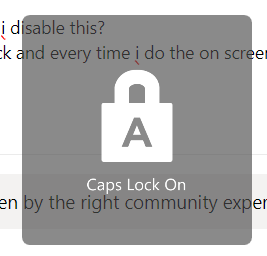
We would discuss them one by one.
How to disable Caps Lock popup on Windows
HP Event Utility
Recently, HP updated Windows with a new utility called HP System Event, which has started showing indicators on the screen of HP computers. To resolve this, the user needs to uninstall HP System Event Utility from Settings > Apps and Features. Further, more on this is here.
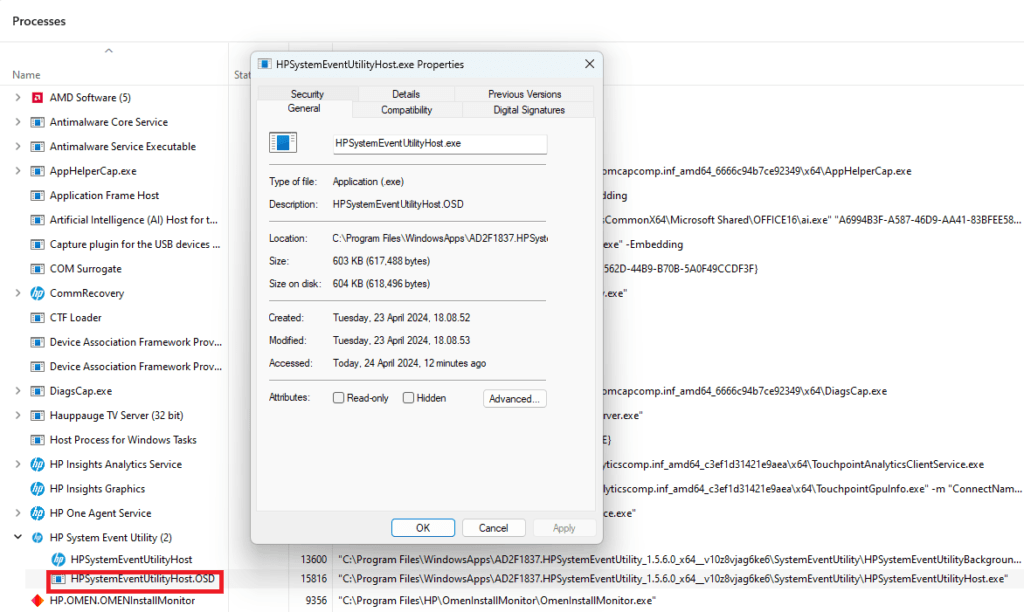
Modern Flyouts
If you use Modern Flyouts from the Microsoft Store, it also has an option to show OSD controls. To stop the notifications, the appropriate Setting must be disabled from the app.
LG Monitor Controls or Lenovo Hotkey
If you have an LG Laptop or LG monitor, you might also see the Caps Lock Indicator. In that case, the LG Software to control it must be uninstalled. Additionally, for Lenovo, it is the Hotkey display application.
Keyboards, namely Microsoft and Logitech
With their bundled software, the Caps lock Indicator can appear if you use a Microsoft Accessory or a Logitech one. In that case, you must disable the Settings for Microsoft Mouse, Keyboard center, and Lenovo Keyboard utility, respectively. More on the Logitech one here.
Dell Peripheral Manager
Concurrently, Dell also provides a peripheral manager that might show the indicator. Open the Dell Peripheral Manager app and disable Keyboard indicators if you want to turn them off.
To conclude, these steps can help you disable the on-screen indicators like Caps Lock on Windows.
