End Desktop Icon Chaos: How to Lock the desktop Icons in Windows 10/11
In the community forums, users often complain about Windows 10 and Windows 11 not saving the desktop icons’ positions. This is a big problem, especially with multi-monitors. Ideally, if the desktop auto-arrange is disabled, the icons should not move their positions, but in certain scenarios, this continues to be an issue. This article will help you with this issue—how to lock the desktop icons in Windows.
Table of Contents
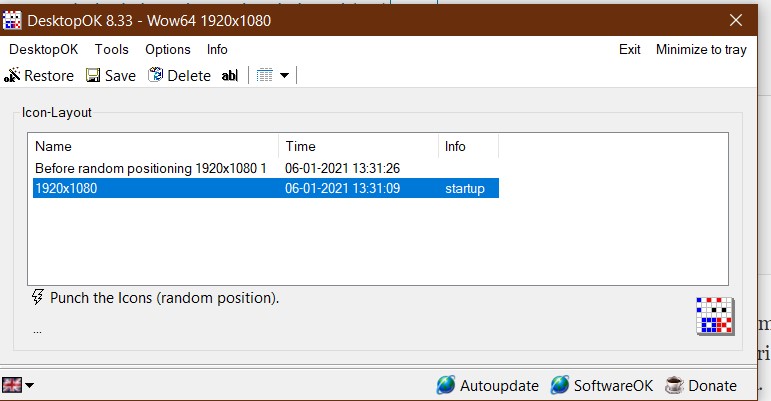
How to Lock the Desktop icons in Windows 11 using DesktopOK
Using DesktopOK is very easy. If the icons are misplaced at every startup, execute the below steps.
- Rearrange the desktop icons once as you desire.
- Open DesktopOK and click Save to save a backup of the current alignment.
- After restart, if your icons are misplaced, select the backup from the Window and choose Restore.
- Under options, you can configure other options for the Software, like Running at startup, disabling auto-arrange etc.
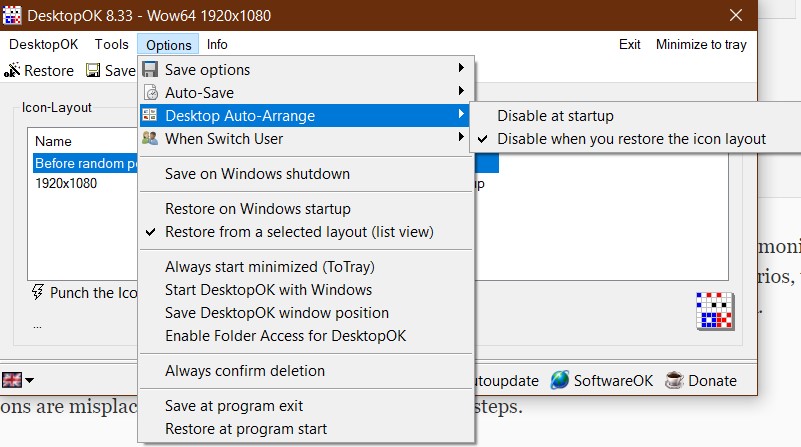
Download
DesktopOK is available as both a Portable and an Installer Program. You can download it from below link:
