Troubleshoot Getting Windows Insider Preview Builds
Windows Insider Program for Windows 10 allows you to test pre-release Windows 10 Builds and help to shape the future of Windows. This article describes troubleshooting steps for what to do if you cannot get Windows 10 Insider Builds.
Troubleshoot getting Windows Insider Builds
If you are having issues getting Insider Preview Builds below, execute the troubleshooting steps.
- Delete the SelfHost key and make sure DataCollection key is correctly set
- Make sure necessary services are running in the Services console.
- Uninstall any 3rd party Anti-virus programs and disable any network tweaks if applicable like VPN or a Proxy.
- Use the ISO file of the Windows Insider Program if you want Dev Channel Builds
Applies To: Windows 10 Insider Preview
Basic steps
For beginners users who do not have a history of lighting Insider Builds, see the steps below. If you have done the steps below, see the troubleshooting section.
The initial primary step you need to do is, register your Microsoft Account for WIP Program. For this see the steps below:
- Go to Windows Insider page and click on Register.
- Sign in with your Account.
- Accept the license terms.
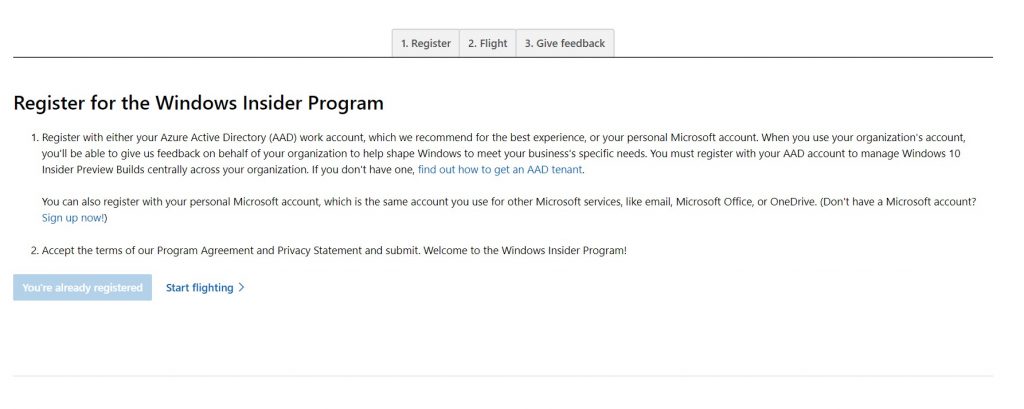
Click Accept. My Account is already registered hence the option is greyed out.
When done, on your computer, enable Diagnostic data on your machine.
- Go to Settings>Privacy.
- Look for diagnostics and feedback on the left.
- Enable Required diagnostic data and full diagnostic data.
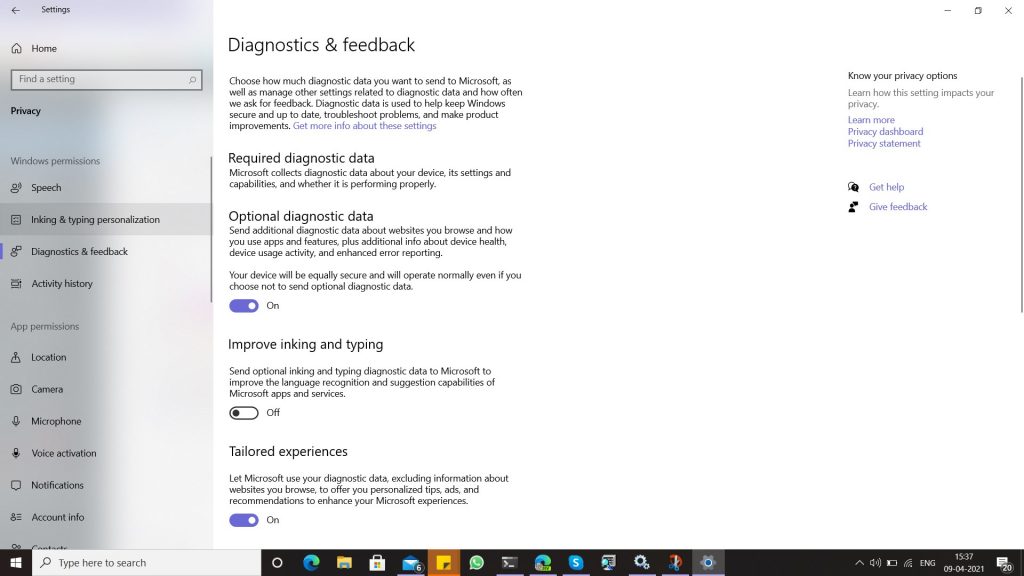
Then enable Insider Preview Builds:
- Go to Settings>Update and Security.
- Go to Windows Insider Program.
- Sign in to your Account, which you had just signed in for WIP.
- Select the Channel you are interested in.
Troubleshooting
If you have done the steps above and cannot get Insider Builds, the below things may help.
Delete the SelfHost key
The first and foremost step is to delete the registry entries related to Windows Insider Program in the registry.
- Type regedit.exe in the search or Run box and press enter. Press Yes when prompted.
- Navigate to the path given below:
- HKEY_LOCAL_MACHINE\SOFTWARE\Microsoft\WindowsSelfHost.
- Right-click the Selfhost key at the left and select delete.
- Restart your computer.
- Windows would rebuild the key at the startup. See if it helps you in getting Insider Builds.
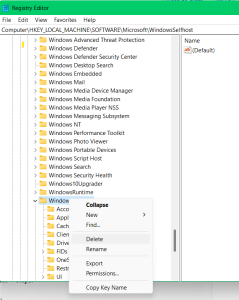
Check the Data Collection Registry key settings.
As Windows Insider requires one to send a minimum amount of data for testing purposes, the data collection must be correctly set. If this is a Home PC without a GPO applied by an organization, follow the below steps.
- Type regedit.exe in the search or Run box and press enter. Press Yes when prompted.
- Navigate to
- HKEY_LOCAL_MACHINE\SOFTWARE\Microsoft\Windows\CurrentVersion\Policies\DataCollection
- Make sure MaxTelemetryAllowed has a value of 3(Full).
- You can delete the DataCollection key to start over the process manually from Settings.
Make sure Windows Insider Services are running:
For Windows Insider Builds, some services are necessary to run.
- Type services.msc in the search and press enter to open the services console.
- Ensure the following services are enabled and set to automatic, not disabled.
- Windows Insider Service
- Windows update
- Background Intelligence transfer service
- Software Protection
- Cryptographic services
- Windows Installer
- Restart your PC.
Uninstall your antivirus Program
For testing purposes, try removing any 3rd party anti-virus programs. Sometimes they can interfere in the process. It is also not a good idea to run 3rd party AVs with Windows updates due to quick code changes that may lead to issues. Use Windows Security instead.
Reset Windows Update
Sometimes Resetting the Windows update client can also help. A script for the same is here.
Miscellaneous
- Make sure your Windows is activated. Windows Insider requires an existing genuine, qualified Windows license to test Insider Builds.
- Try removing any Proxy server or custom DNS if you use it
- Try to get Insider Builds in a clean boot state.
- Note the error code and look for an explanation for it. Sometimes, it may help to find which component is causing a problem. Use the error lookup tool.
- Try using WIP ISO file: If you want to use Dev Channel, try using the WIP ISO file to manually update your device, and then to the latest available Build. You can find it here. Please note that this is something that should be used as a last resort. After updating, make sure you set the Windows Insider Settings so that you can receive future updates via WU. A Clean Install can become the only way to exit the program and back to stable builds after you use an ISO file.
If you still cannot get Insider Builds, it is worth filing feedback and letting Microsoft know. Start a new thread at the official WIP forums for further help.
Also read:
