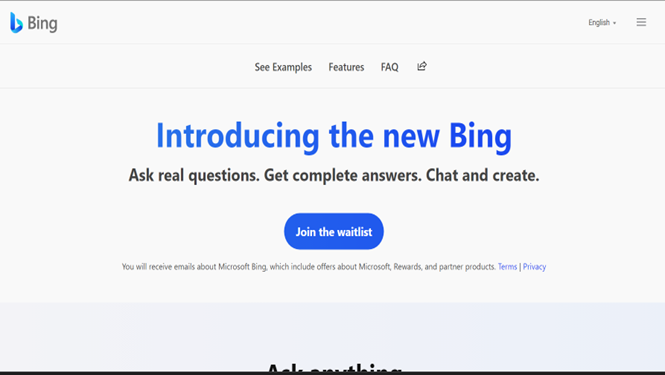New Bing – everything you need to know
Recently, Microsoft announced the next version of its search engine – the new Bing. It is a search engine that leverages the power of GPT, a natural language processing model that can generate coherent and relevant texts on any topic. With New Bing, you can find the information you need and interact with it conversationally. You can ask questions, get summaries, explore related issues, and even generate creative content such as poems, stories, and code. This post will show you everything you need to know about it and how it can make your online experience more enjoyable and productive.
All about the AI Powered Bing
New Bing, termed as a copilot for the web, is a feature in the new version of Bing. Whether you need to compose an email, a blog post, a social media caption, it can assist you with suggestions, corrections etc. You can also ask it to generate content for you. It is powered by advanced NLP technology that understands your intent and context. It is your smart and reliable writing partner on the web.
Applies to: Bing
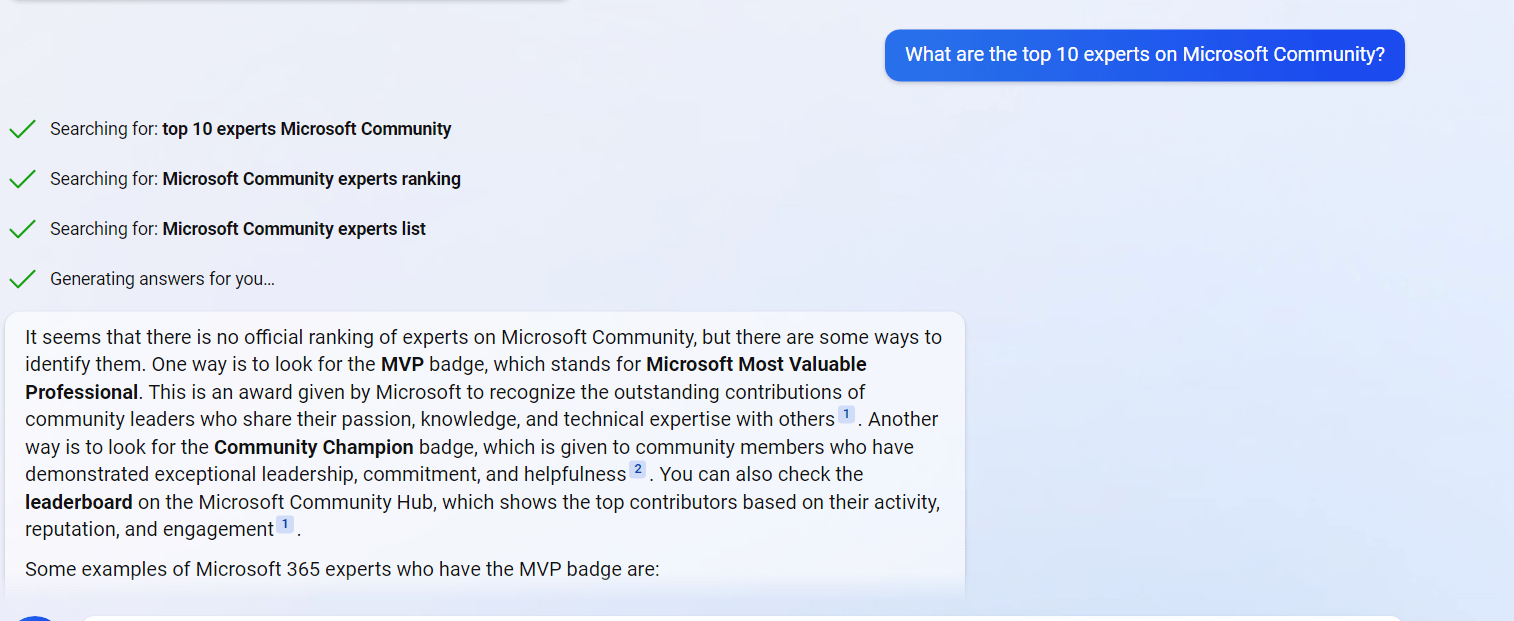
Edge Integration together
In the Official Microsoft Blog(link at the end), they claim that the following new experience is what Bing would bring:
We have brought together search, browsing and chat into one unified experience you can invoke from anywhere on the web, delivering:
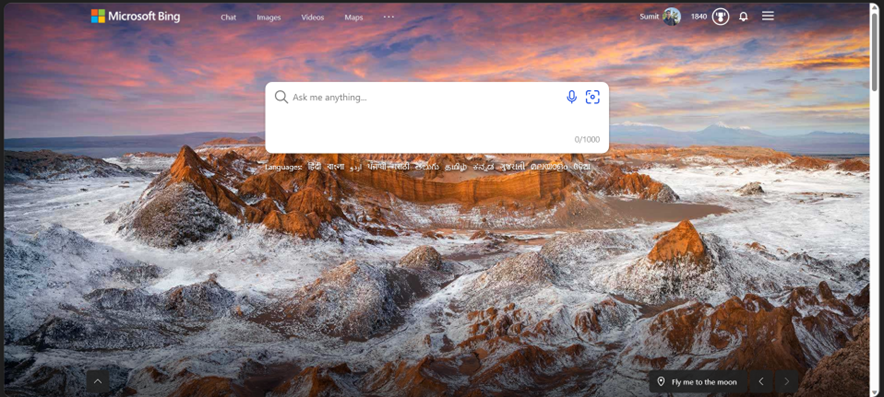
Bing Home Page
Currently, there is a waitlist system. You will get an email when it is ready for you. The two pre-requisites are:
- A Microsoft Account (which, of course, you would have if you were reading this Blog!)
- Your Microsoft account isn’t banned on Microsoft Rewards.
Sign up for the AI-powered Bing
To sign up, see the steps below:
- Open Microsoft Edge and ensure you are signed in to Edge using the same Microsoft Account.
- Go to https://bing.com/new and select the “Join the waitlist” button.

- When done, you will receive a confirmation email.
-
If you want to skip the queue and want faster access, Microsoft has provided some steps you can do.
- In your Microsoft Edge, use Microsoft recommended defaults. For this – On the same page after joining the waitlist, you should see the relevant button. It requires you to set Microsoft’s recommended defaults for Edge, including Bing as a search engine, MSN as a home page, etc.
- The next step is to download the Bing app on your Phone. You will see a QR code for that on the page – download that on your Phone and sign in using the same Microsoft account.
-
After doing both of these steps – you will skip the queue somewhat and get access to New Bing very soon. I would post a complete review a few days after using it.
More information: