CTRL + T Shortcut opens Screen Capture on Windows
Are you tired of pressing CTRL + T to open a new browser tab, only to be greeted by a weird screen capture screen instead? This article helps you fix this annoying issue where CTRL + T shortcut opens a weird screen capture software.
The Cause of Opening CTRL T Shortcut opening a screen capture
The culprit behind this annoying behaviour is, surprisingly, the Zoom desktop app. Indeed, you read that right. Zoom, the popular video conferencing platform, is not only hijacking the Ctrl + T shortcut but also using it to open its own screen capture tool through a Global Shortcut. This was recently added with a new Zoom update, as it was not available before.
How to Reclaim the Shortcut
To reclaim the shortcut for opening new browser tabs, follow these easy steps to disable the global shortcut :
- Open the Zoom desktop app: Launch the Zoom app on your Windows machine.
- Go to Settings: Click on your profile picture in the top right corner and select “Settings” from the dropdown menu.
- Keyboard Shortcuts: In the Settings window, click on “Keyboard Shortcuts” from the left-hand menu.
- Reset Zoom’s Screenshot Shortcut: In the Keyboard Shortcuts window, find the “Team Chat” section and select “Screenshot“. Uncheck the “Enable Global Shortcut” for Screenshot i.e. Ctrl+T.
- In addition to this, also disable the CTRL+SHIFT+ALT shortcut as it can often press by mistake and trigger Change Focus to Zoom without being desired.
And that’s it!
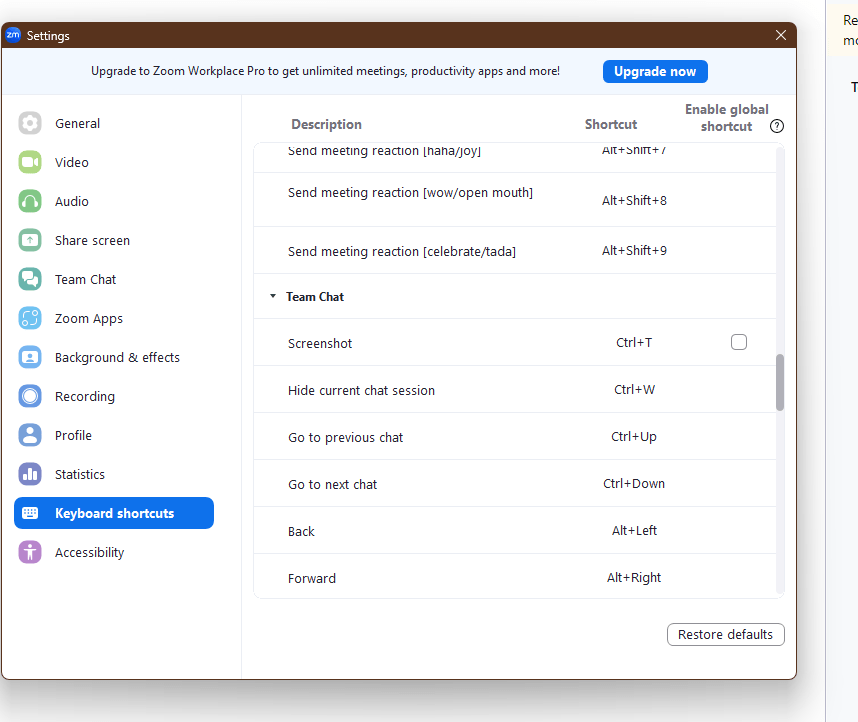
To summarize, by following these simple steps, you can use this shortcut to open new browser tabs once again, without being interrupted by Zoom’s screenshot capture tool, which can be annoying. If you are having issues with Windows apps, have a look at this article.
The answer was sourced from the Microsoft Community. Use this link to learn more.