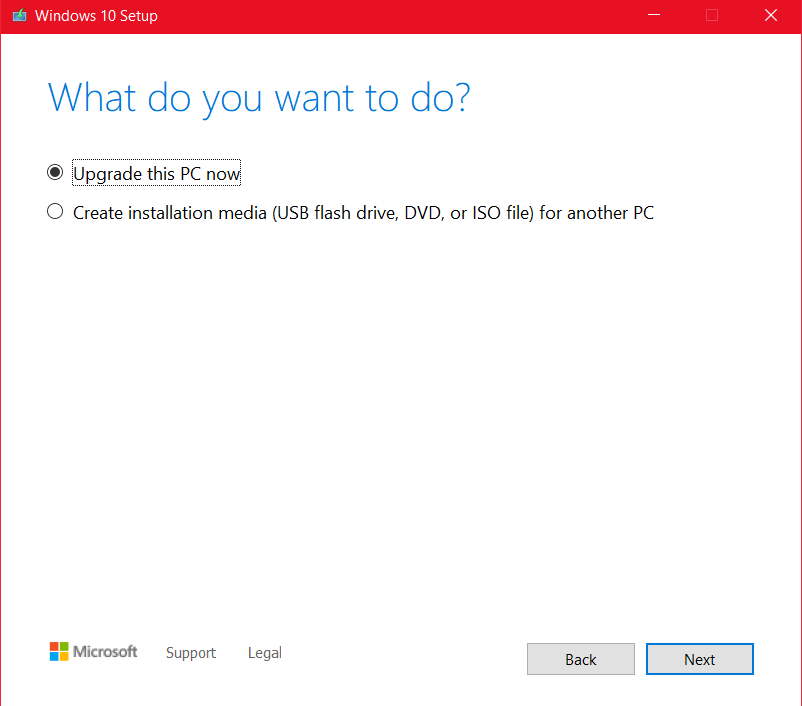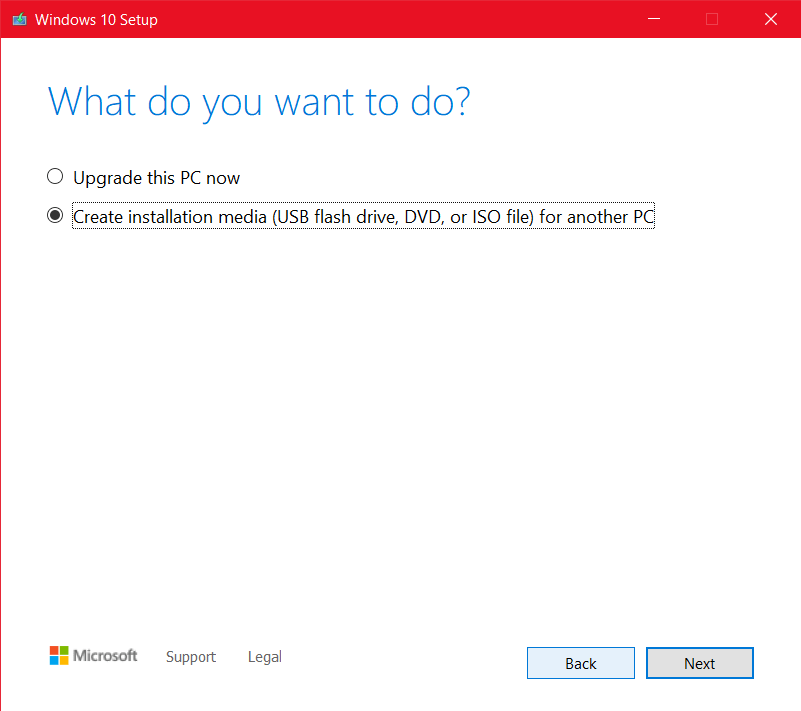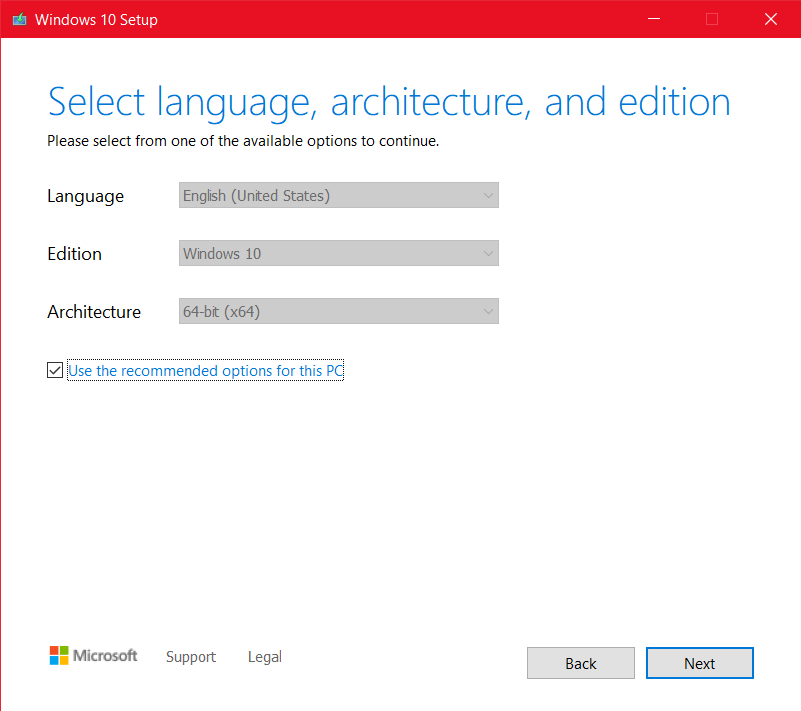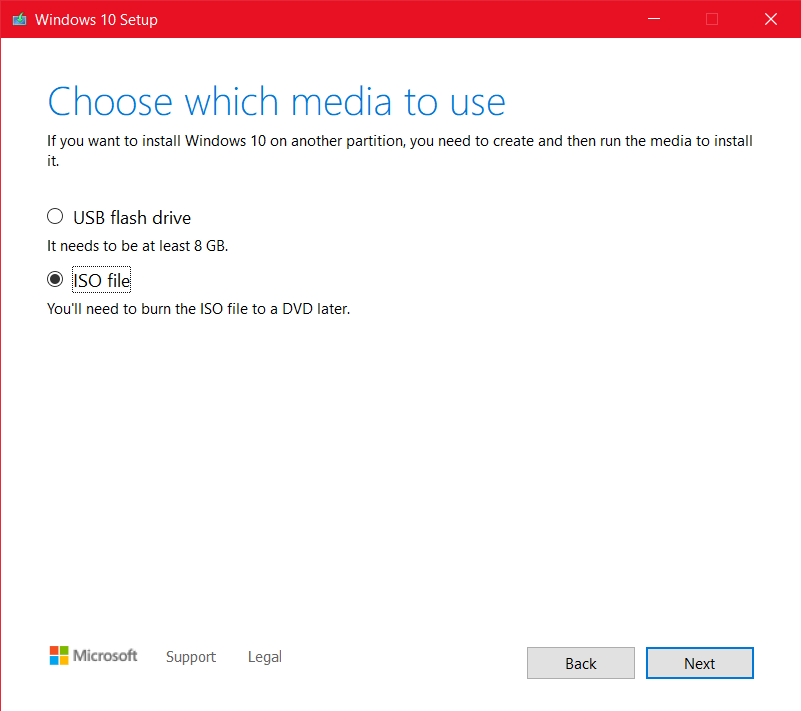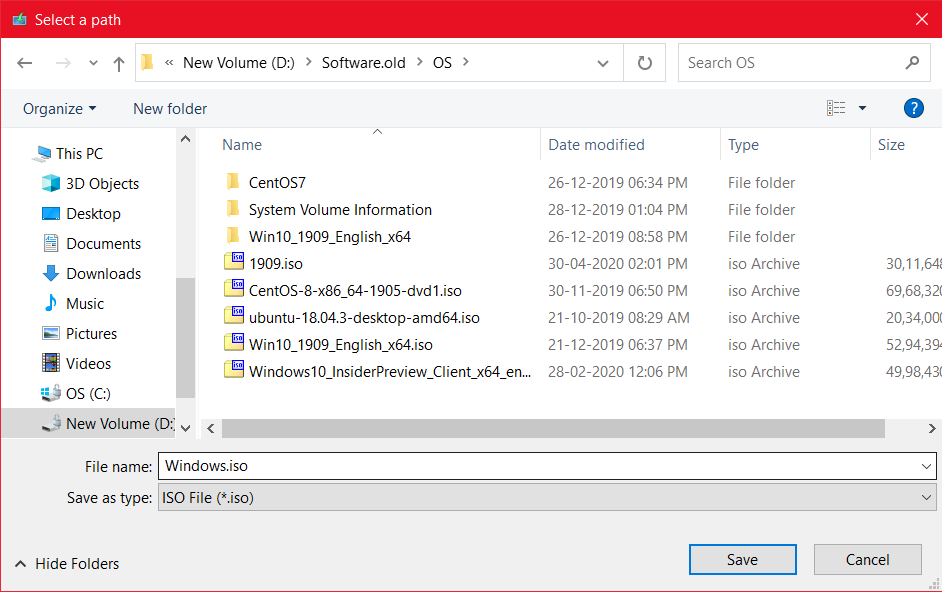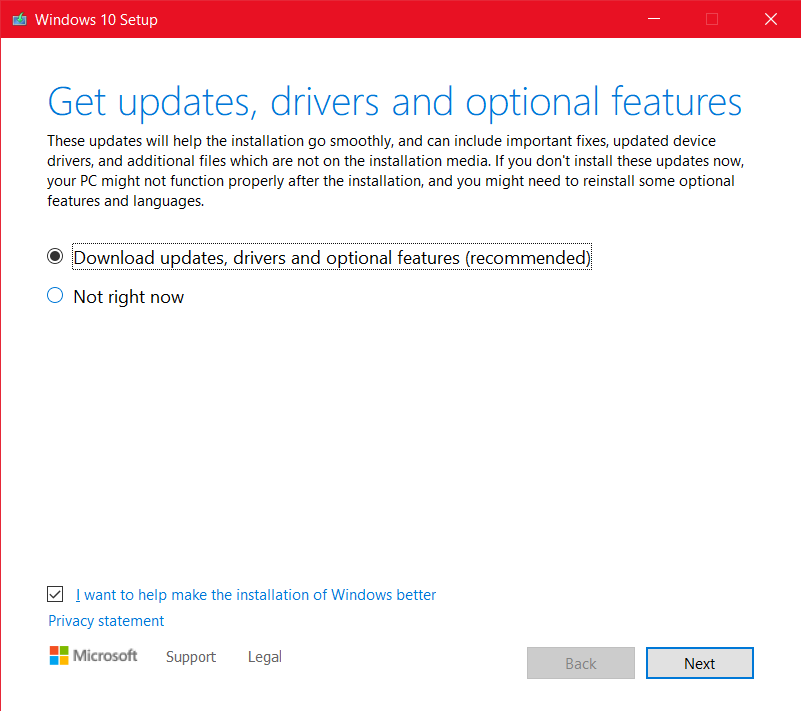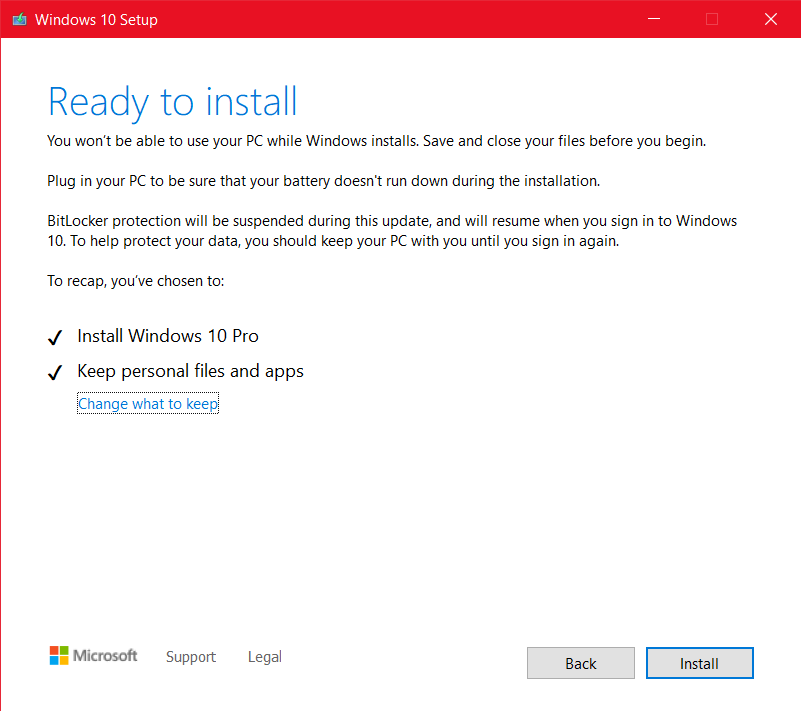Install Windows 10 version 2004 manually
Feature update to Windows 10 version 2004 aka Windows 10 May 2020 update is the newest feature update to Windows 10, which is available for all the versions of Windows 10 starting May 27th, 2020. If Windows telemetry thinks your device is compatible, you should see an optional update under Windows update. Nevertheless, Microsoft offers an option to update your system to the Windows 10 May 2020 update manually. There are two methods for updating manually, which I would discuss in detail.
Method 1: Install Windows 10 2004 manually through Media creation tool
This is the best method to update to install feature update to Windows 10 version 2004.
The Media Creation tool, as the name suggests is used for creating the installation media of Windows 10. Originally designed for upgrading Windows 7 and 8.1 to Windows 10, the tool still holds works excellently to upgrade to the latest feature update. Media creation tool offers 2 options:
- Downloading the Installation media for future purposes and doing a clean Install.
- A more automatic option to let the computer upgrade.
Download
To download the tool, click the link below:
- Accept the License terms.

- You should see this screen:

To use the first option, which automatically upgrades your system, choose to Upgrade this PC now option. This is a more automated process and Windows should automatically upgrade your device to Windows 10 version 2004. After some time and few restarts, you would be greeted with Windows 10 May 2020 update.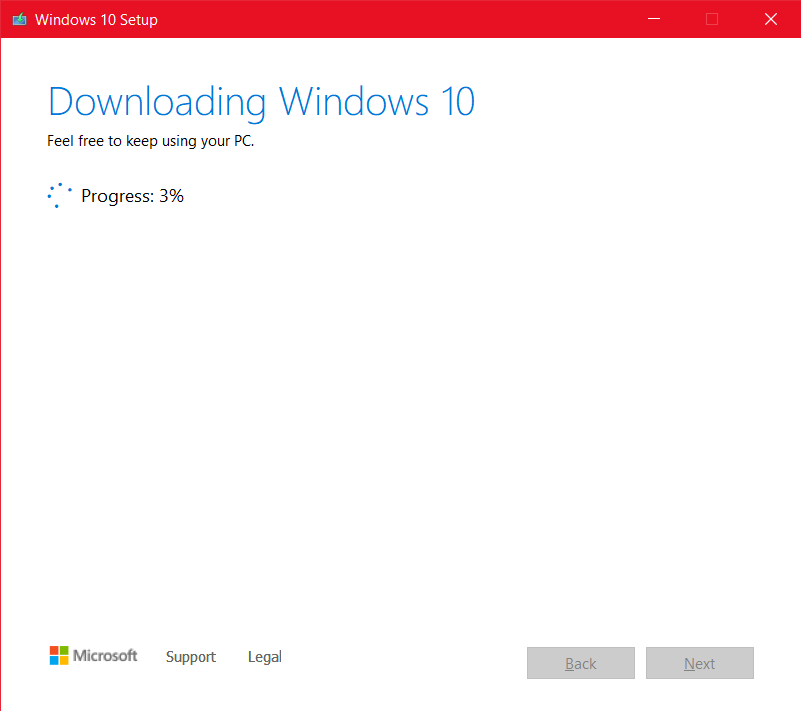
It works by downloading the Installation media first and then Installing the feature update.
For more advanced users/Downloading Media
This method would allow you to keep an Installation media for future purposes if you want to do a clean install of Windows 10 version 2004. It can also be done offline – download the ISO to another computer and upgrade another device to version 2004.
The following steps are what you need to do for the upgrade.
- Choose Option 2 in Media creation tool-download Installation media for another PC.

- If you wish to upgrade this PC, make sure the check at the bottom which says “Use recommended option for this PC” is checked. Click Next.

- Then select ISO file on the screen which says Choose which media to use. Click on Next.

- Save the ISO to any other drive and click OK in the path chooser dialog box. The ISO download should begin.

- When the ISO download finishes, navigate to the ISO file location from file explorer and open it. It should mount as a virtual drive as shown here:

- The next step is checking for updates. Getting updates doesn’t harm, but the problem is if your PC’s Windows update engine is having issues then it is recommended to skip this step.

- Accept the license terms.
- Confirm your Edition to be upgraded and keeping things. Click on next.

- Then Windows starts Installing.

- After some restarts, you would be greeted with Windows 10 May 2020 update.
If the Media Creation tool doesn’t work and throws an error
If you for some reason cannot open the Media Creation tool to install Feature update to Windows 10 version 2004, we have an alternate. You can download a tool from Microsoft called Windows 10 update assistant to upgrade. This can be found here:
If you want to download an ISO or the update assistant also throws an option, you can use a mirror site of Microsoft downloads like this one. The downloads on this site are fetched from Microsoft, so they are secure.
For Windows 10 version 2004 i.e. Windows 10 May 2020 update, Choose the following menus in Dropdown:
- Windows Final
- Version 2004
- Standard Windows ISO(For Home and Pro)
- Desired Language and Architecture.
After downloading, use the method above to installing from Installation Media.
These 2 methods can help you to get Windows 10 May 2020 update. If the system afterward is stable and you do not wish to go back, you can free up space from your system by deleting the older OS stored in Windows.old:
To remove the older windows Installation that would be removed automatically after 10 days you can see this article(the bottom section).
Also, check out: