Troubleshoot Feature update to Windows 10 failed to Install
Recently, Microsoft released the latest feature update to Windows known as Windows 10 version 2004. As many users are on Windows 10 version 1809 and 1903, whose servicing ends later this year, Windows would try to automatically install the feature update for their device, according to what Microsoft says in the documentation. This article discusses how to feature update to Windows 10 failed to install. So without a delay, let us start:
Try Installing manually
The primary method of Installing a feature update is Windows Update, which offers you update like “Feature update to Windows 10, version 2004 AMD64”. When the feature update to Windows 10 failed, you get an error code like 0xC1900101 beside the error code. The chances of Update failures using Windows update are quite high as if the Windows Update engine is damaged, the update would immediately fail.
The second and third methods to Install a Windows 10 feature update are the Upgrade Assistant and Windows 10 Media Creation Tool. Both of these methods are more reliable than Windows Update. If an Update fails using Windows Update, you can try the methods listed below:
Install Windows 10 version 2004 manually
Simply, just run the Media Creation Tool and select Upgrade this PC now.
If the Media Creation Tool to Install feature update fails
If the Media Creation tool fails as well during the install of the update, it would roll you back to the previous OS. After this, you would get a screen saying similar to this. The error code and text would obviously vary. There can be a BSOD during the Setup as well, which is discussed later.
We couldn’t update Windows 10.
Error code 0xXXXXXXX-XXXXX
Installation failed during the FIRST_BOOT phase while attempting the MIGRATE_DATA operation.
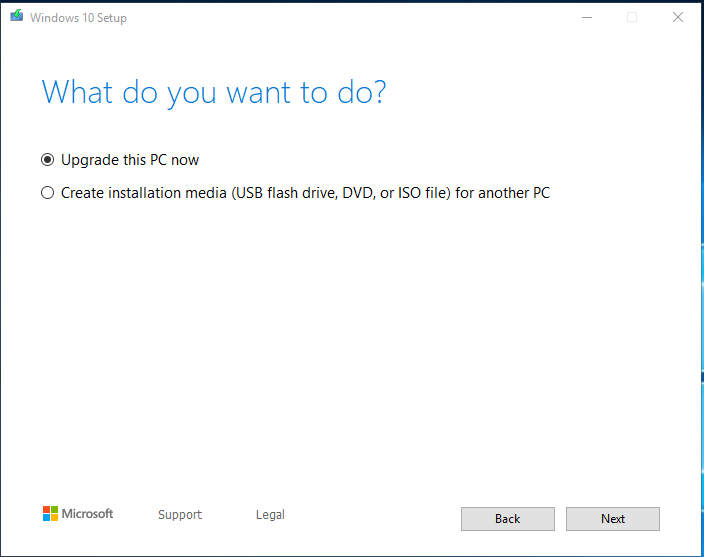
In these cases, troubleshooting is a bit tedious task to do. The references below explain this in detail and it is covered here in a compact manner.
Note the Error code
The error code in these cases is quite important in the analysis. Sometimes the error code is simple to interpret like 0x80070070 – 0x50012, which clearly indicates a free space issue. The common errors and their resolutions are given on the Microsoft Docs page which is a quite handy guide for novice users as well. There is no guarantee that the error code and the resolution would make the update successful next time, but it is worth giving it a try.
If the error code isn’t mentioned on the Microsoft docs page, you would have to interpret it manually. In this case, the last 4 digits of the error code from 0x8007XXXX or 0xC190XXXX should tell you what the exact issue is. Errors starting with 8 can be interpreted on the Win32 error codes page and errors starting with C can be interpreted on the NTSTATUS values page. You can also use the Error lookup tool as well.
Standard Feature update failed to install troubleshooting steps
- Make sure the PC passes the compatibility check. Go to the manufacturer website for the same.
- Make sure there is at least 16 GB Free Space on the OS drive.
- Make sure all drivers are updated, especially the Video driver.
- Disconnect everything except Keyboard, Mouse, and display.
- Correct drive corruption on C: drive
- Disable/Uninstall Security Software
- Ensure BIOS is updated.
- Try installing the feature update in Clean Boot mode.
- Remove the unnecessary features in Windows you do not use.
- Make sure to install the latest cumulative updates before.
References:
1. Resolve Windows 10 upgrade errors : Technical information for IT Pros
2. Quick Fixes
3. Log Files and Resolution Procedures
4. Update to Windows 10 May 2020 update manually
5. Release Information version 2004
6. Turn Windows features on or off
7. Do a disk Check
